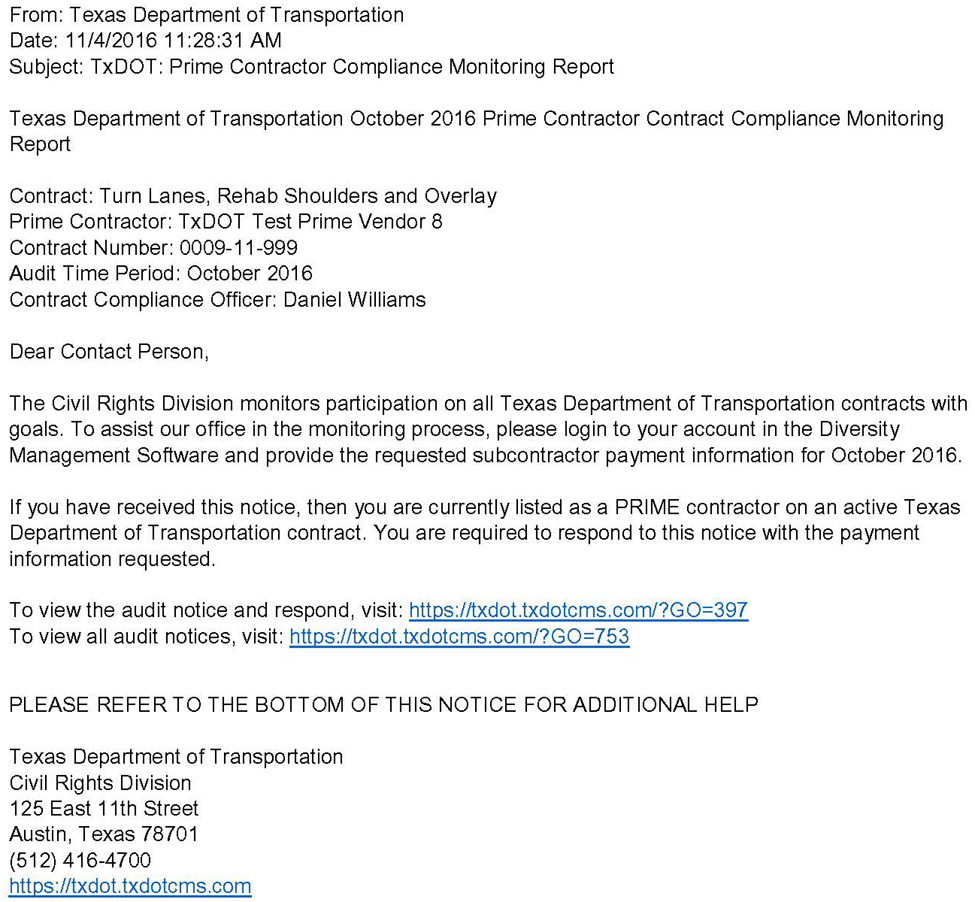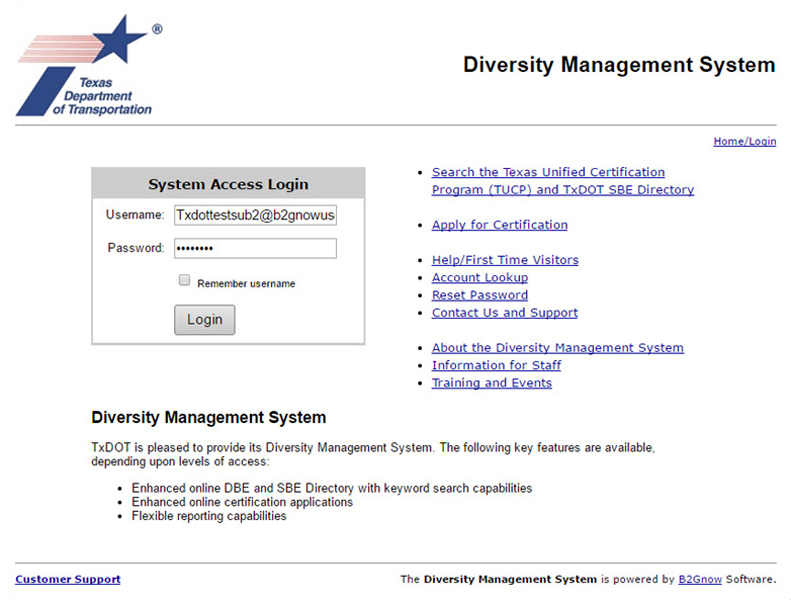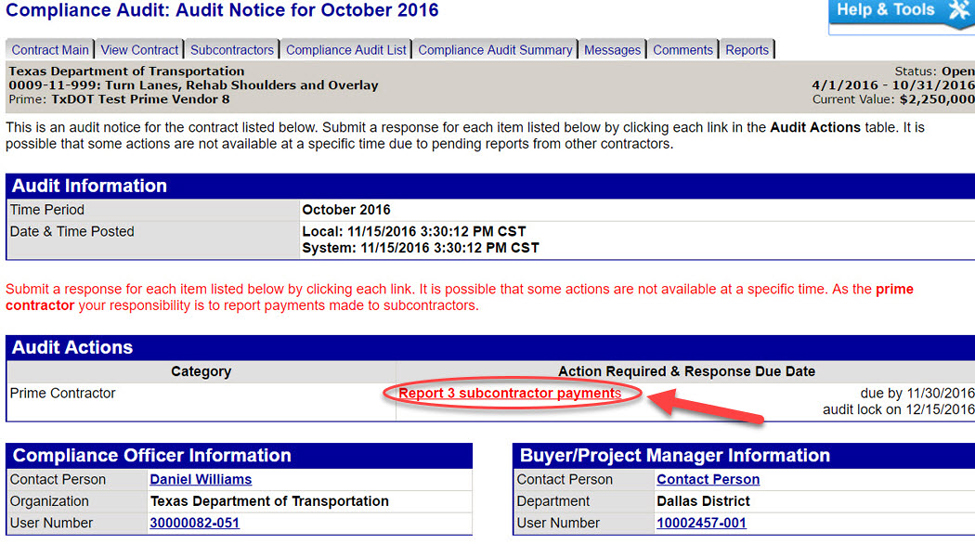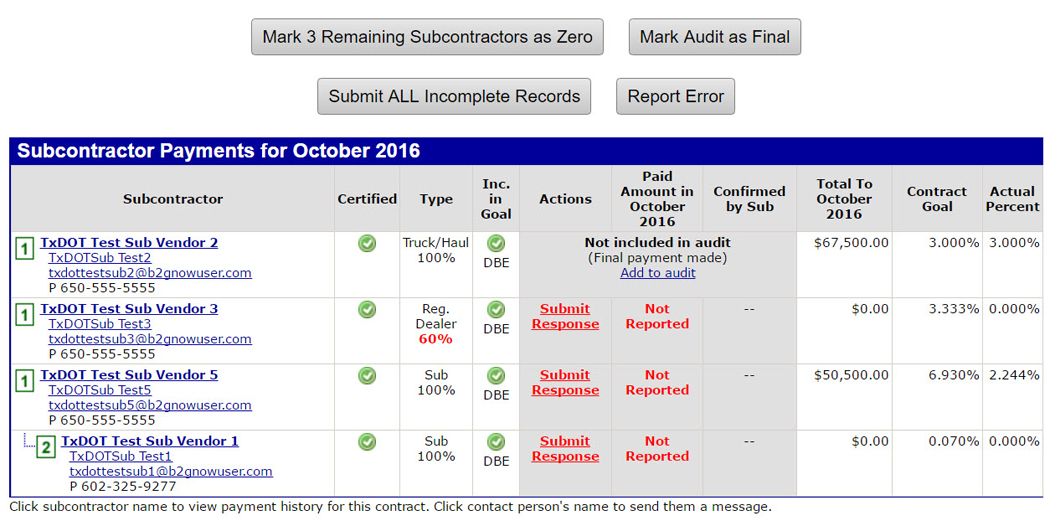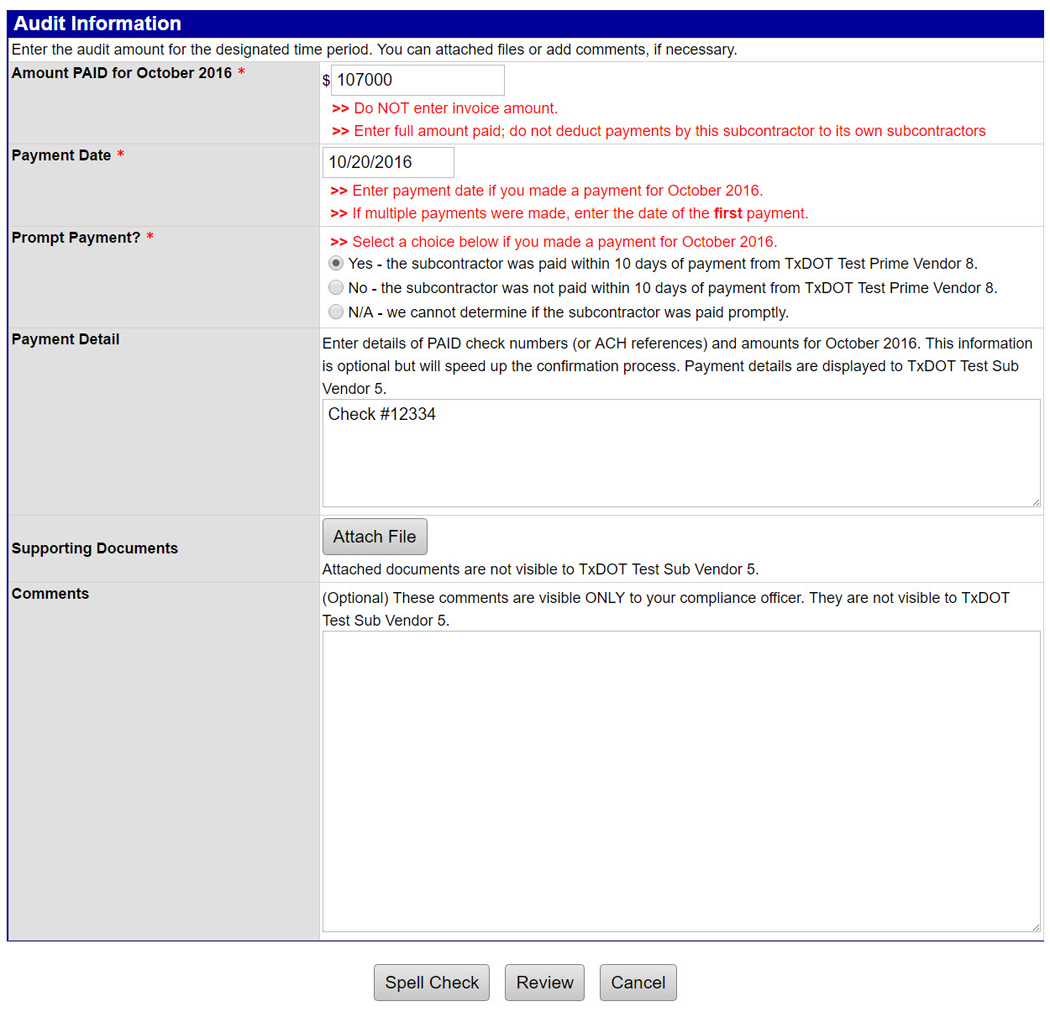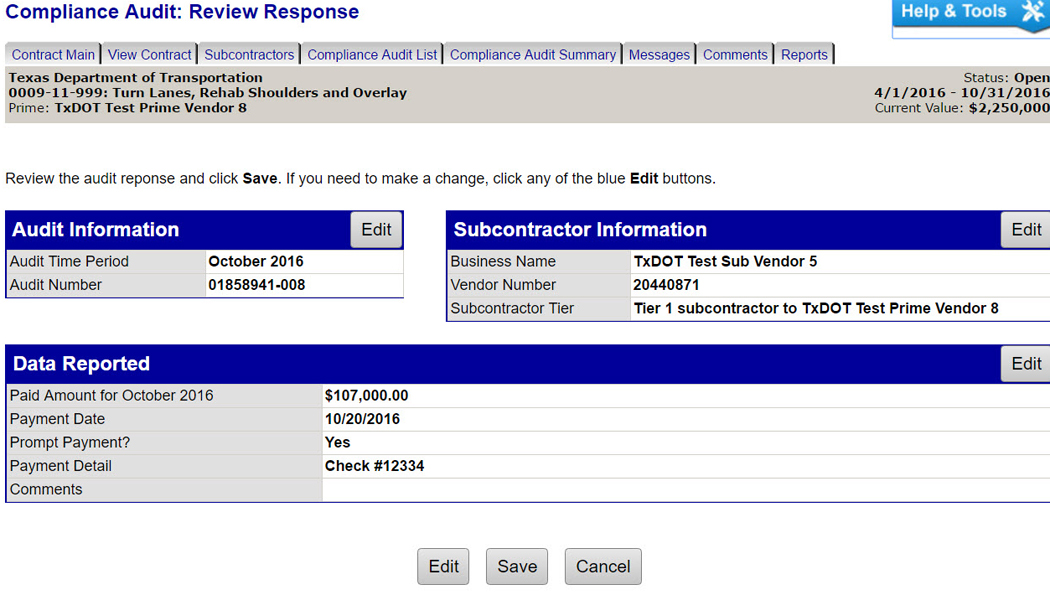Section 3: Payment Reporting When a Prime Contractor is a DBE
Anchor: #i1001142Overview
If a DBE firm is the prime contractor, all DBE and non-DBE subcontractors must be included in the payment reporting audits. DMS will tally DBE goal credit when the DBE subcontractor is used. DMS will also track payments to non-certified subcontractors. The contract amount remaining will be the total the prime contracting DBE firm has completed as self-preforming. One hundred percent (100%) of the remaining self-performing amount in addition to any DBE subcontractor totals will be counted toward the overall TxDOT DBE goal.
Note: When completing a Utilization Plan it is not required to include all non-DBE subcontractors at that time. They can be added in DMS after the contract is initiated using the guidance provided in the Prime Contractors’ DBE Guide, Chapter 10.
Anchor: #i1001157How to Report Payments
By the fifth of each month, DMS will notify the prime contractor by a system generated e-mail to report payments to subcontractors.
Step 1: Click the link provided in the e-mail below:
Step 2: Log in to DMS
NOTE: If the e-mail link is not available, use the following instructions to navigate to the incomplete audit.
- Anchor: #AJKTJEKW
- Log in to DMS. Anchor: #YNYDMPDN
- Click View in the left margin. Anchor: #DHMWGYSK
- Click My Contract Audits. Anchor: #FHHAKBYJ
- Click on Incomplete to report payments and continue to Step 3 below.
Step 3: Click Report Subcontractor Payment.
Step 4: Select a subcontractor to report payment to and click Submit Response or the prime contractor can complete bulk payment reporting, by clicking Submit all Incomplete Records.
Step 5: Enter payment amount, payment date and payment promptness.
Step 6: Enter the invoice and check numbers in the Payment Detail field.
Step 7: Attach any document by clicking Attach File.
Step 8: Click Review
Step 9: Review content and click Save.
Step 10: Complete steps 4-9 for each subcontractor.