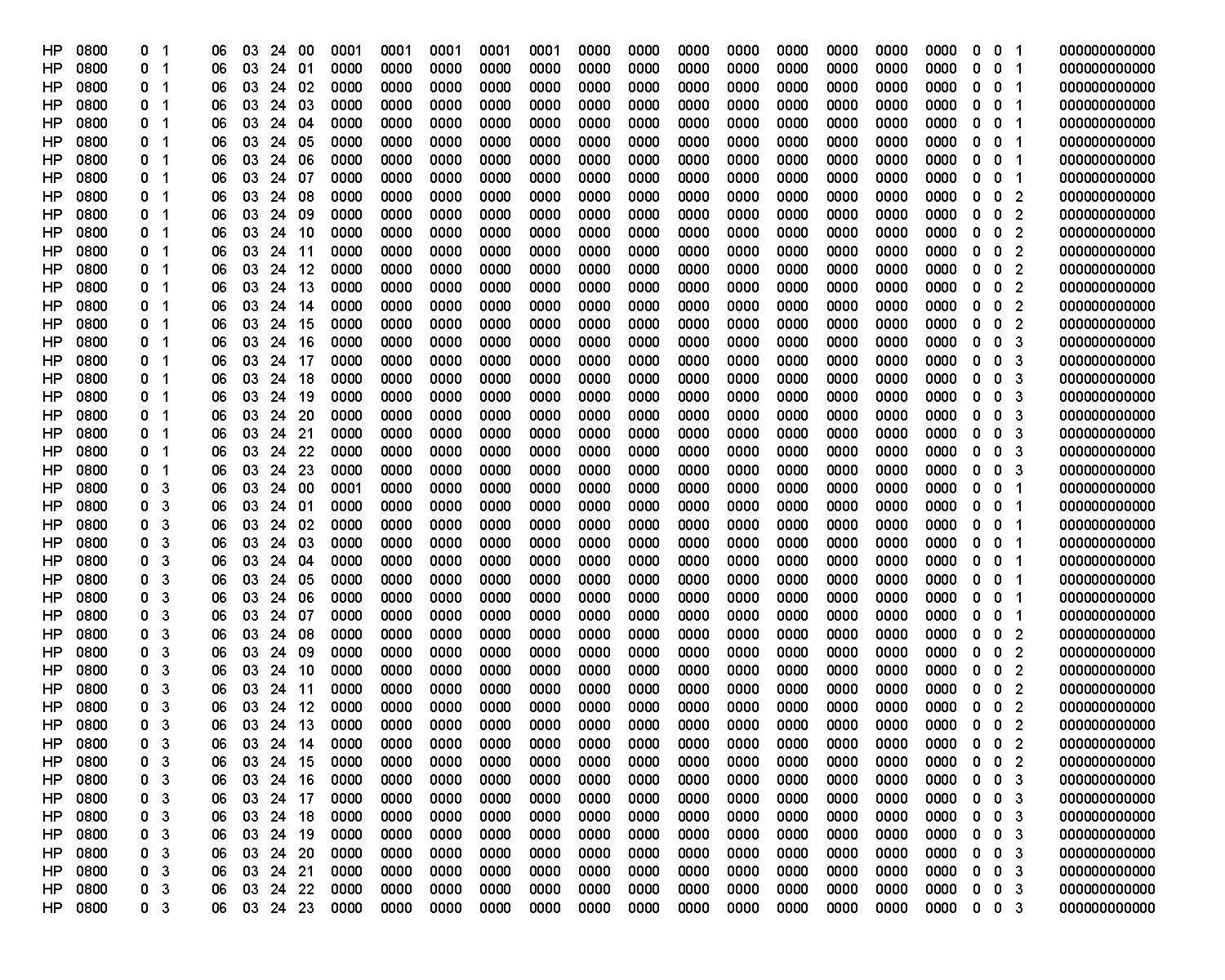Section 3: Converting Excel Files to Text Files
After you have finished transferring the collected field data into an Excel spreadsheet, you are ready to convert the spreadsheet into a text file. You must send both an Excel file and a text file for every traffic count.
|
Find this on the spreadsheet file |
Do this action |
|---|---|
|
At the bottom of each of the three spreadsheet forms is a tab named, TXT File |
Click on the tab, TXT File |
|
On the spreadsheet's main tool bar, find the command, File |
Click on File Click Save As |
|
In the window that opens, look at the bottom for: Save as type: and look for the small black arrow to the right |
Click on small black arrow |
|
Look to the right in the next window that opens and find the next small black arrow |
Click and hold down on the next small black arrow below |
|
Watch the various file types as they scroll downward. Over half-way down, find the type that reads: Formatted Text (Space delimited) (*.prn) |
Click on: Formatted Text (Space delimited) (*.prn) |
|
In the window that remains open, look near the bottom for File name: and observe whether the file extension, i.e. the last three letters of the file name, has changed from xls to prn |
If the file extension did not change to the site prn extension, you must change it now to the name of the site you are entering |
|
When the file name and extension are correct |
Click Save |
|
A message will pop up – The selected file type does not support workbooks that contain multiple sheets To save only the active sheet, click OK |
Click OK |
|
Another message will pop up – MC Data entry ….prn may contain features that are not compatible with Formatted Text (Space delimited). Do you want to keep the work book in this format? |
Click NO |
|
A new window will open. Look for Save as type: |
Click on the black arrow and change the file type back to Microsoft Excel Workbook (*.xls), Then click Save |
|
Look at the bottom of the spreadsheet form for the tab named, MC Data entry (for Two, Three, or Four) depending on the file type you are working with for this count |
Click on the tab to bring you back to the worksheet where you entered the data. Click Save. The files should now be ready |
Anchor: #i1000610
Example of a Text File
Figure H-2. Example of a printed text file.
Click here to view a .pdf of this text file.