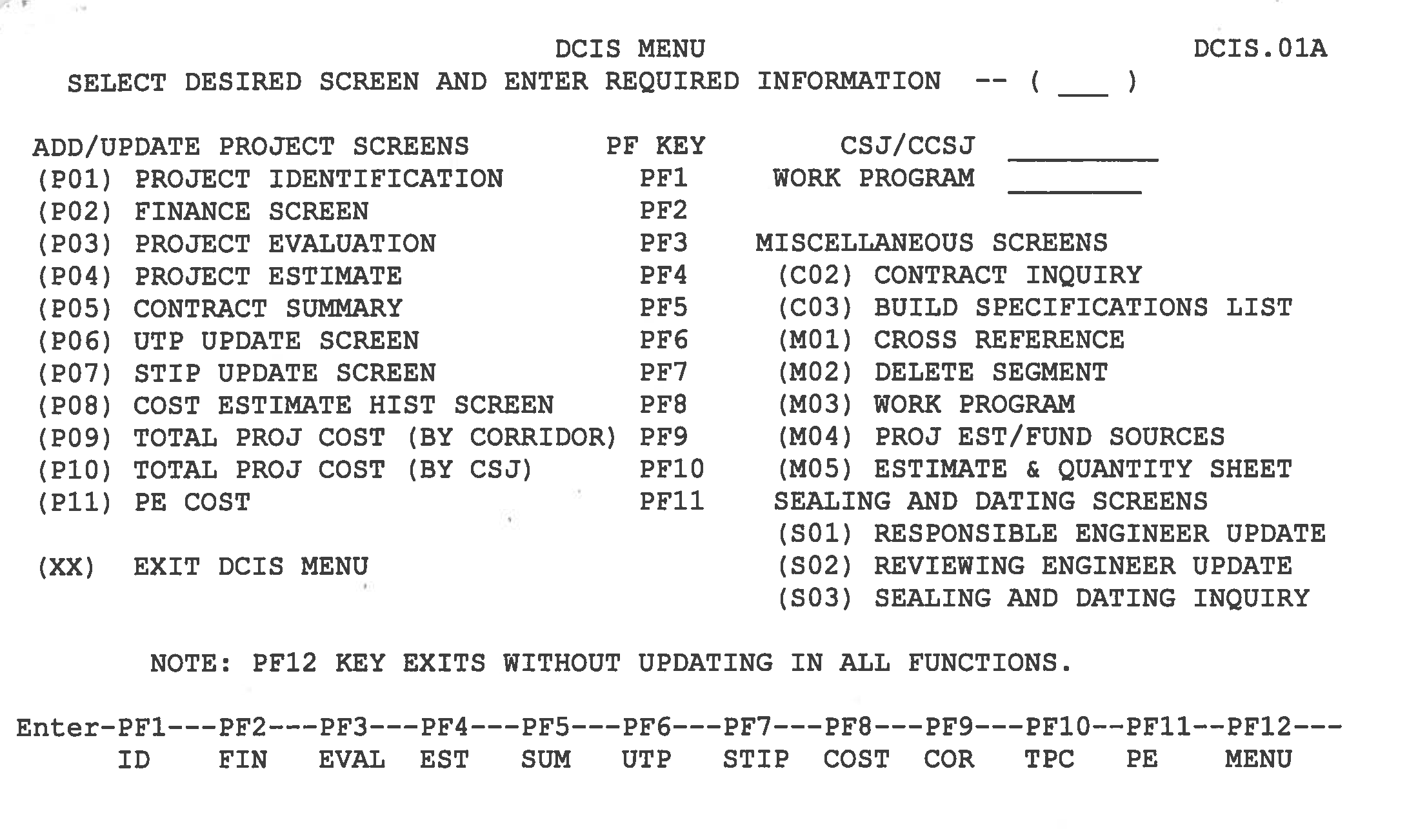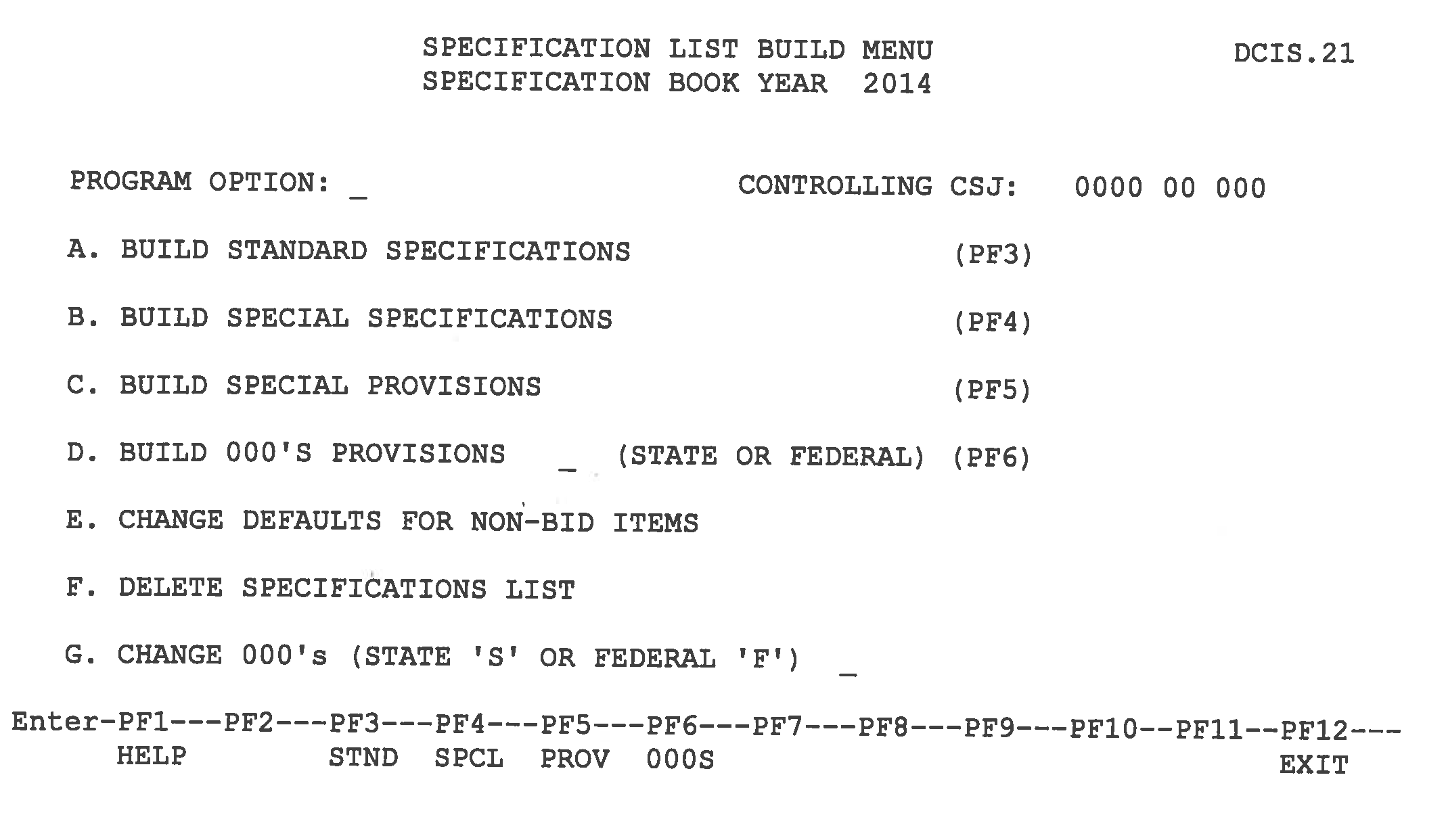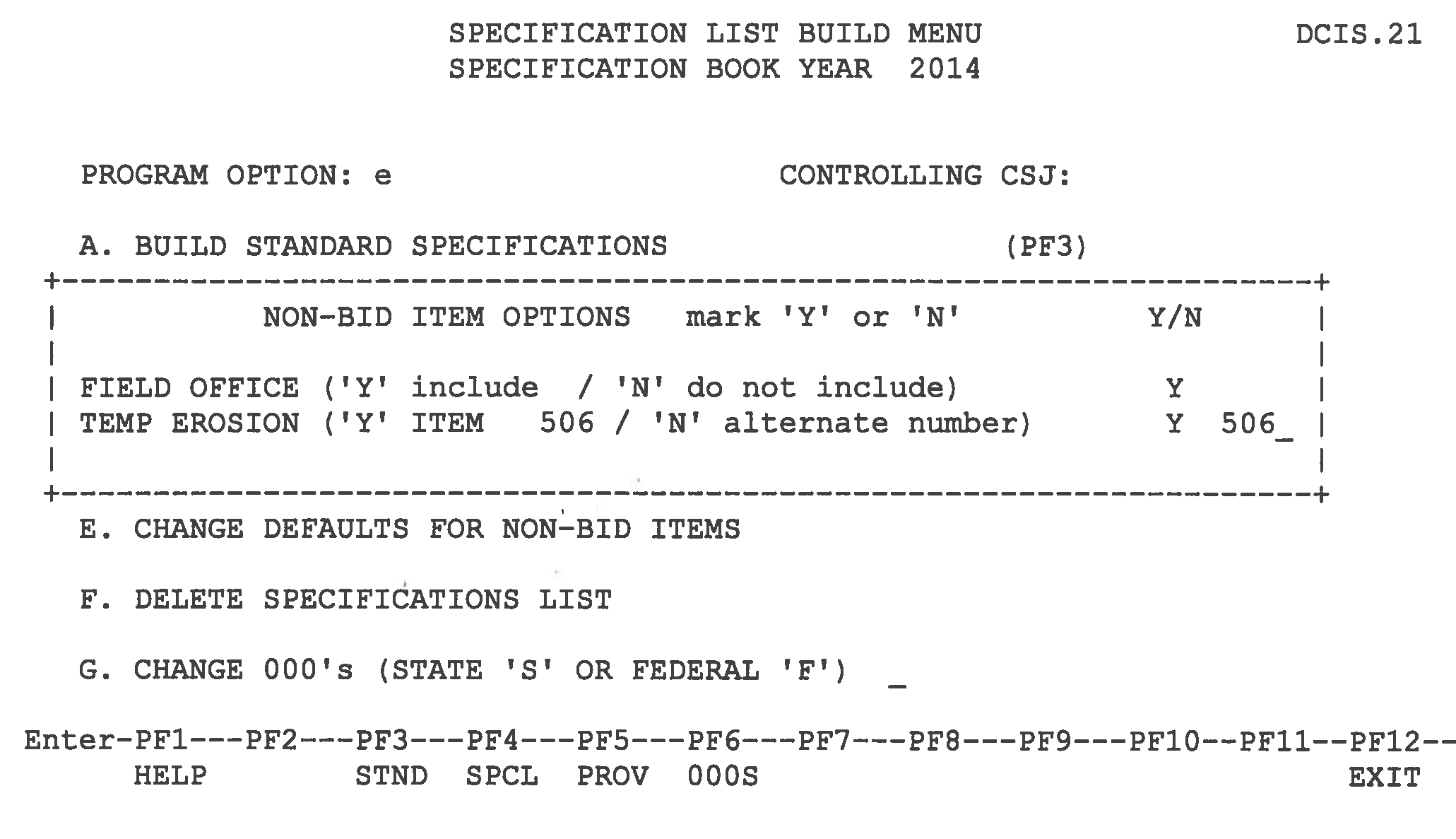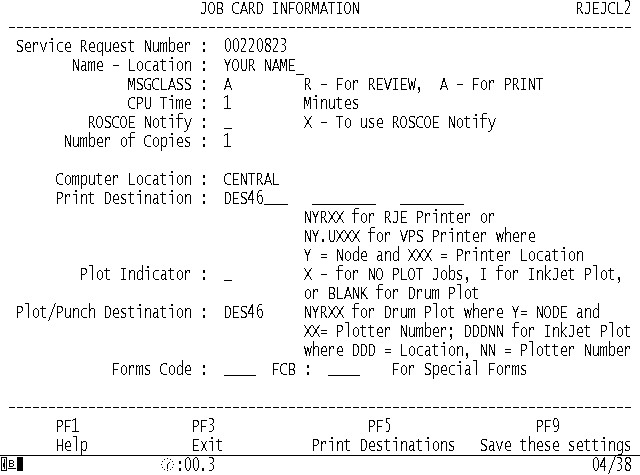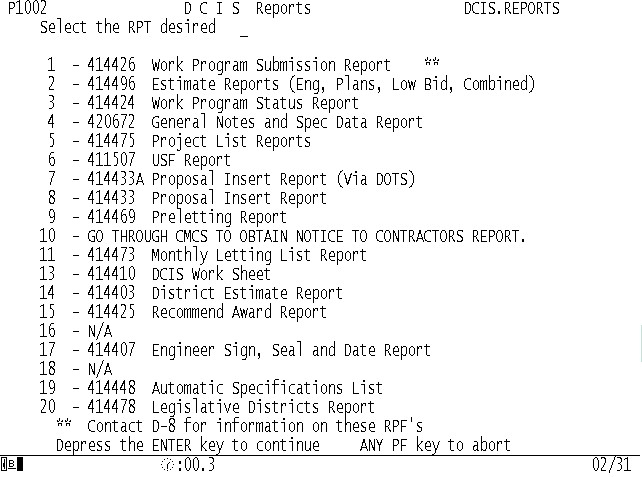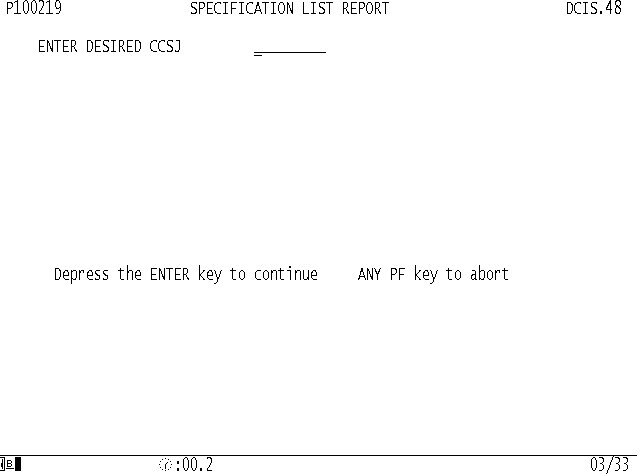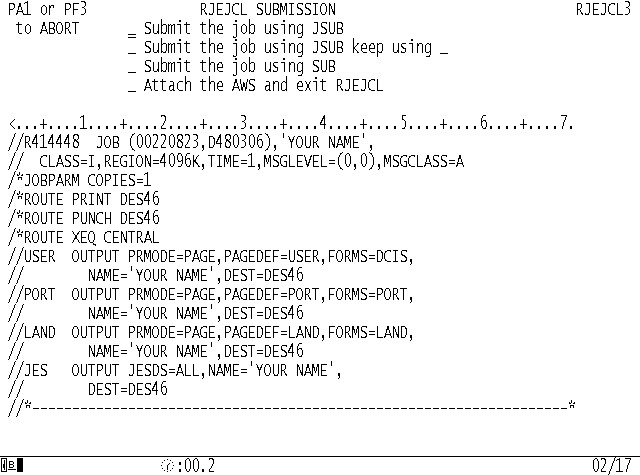Section 3: Specification List
Anchor: #i1009137Overview
Each Standard Specification item, Special Provision, and Special Specification proposed for a project must be listed using a standard format. This listing is called the List of Governing Specifications and Special Provisions, more commonly referred to as the “Specification List” or “spec list.” This Specification List is used to assemble the bidding proposal through automated computer programs. Special Provisions and Special Specifications contained in the Specification List are assembled in the bidding proposal. The bidding proposal is a legal document on which the contractor bases bids for a project. Hence, the completeness and accuracy of the Specification List is important.
This section covers:
- Anchor: #ISKPQDJG
- Specification list components Anchor: #YUYIXLCV
- Specification list creation Anchor: #LDTWBPNW
- Specification list review Anchor: #MIOYSHOV
- Specification list checklist
Specification List Components
Components of the Specification List are:
- Anchor: #PSVGLAXF
- Standard Specifications Anchor: #XVBBPPCC
- Special Provisions Anchor: #YIUOHQNL
- Special Specifications Anchor: #VVVFCIQR
- Reference items
Standard Specifications
This portion of the Specification List always contains Items 1 through 9, which are “General Requirements and Covenants.” (See Specification List ( speclist) example.) It also always contains the items “Mobilization,” “Barricades, Signs, and Traffic Handling” and “Temporary Erosion, Sedimentation, and Environmental Controls.” The Specification List provides a listing of the items shown in the estimate. See Chapter 4, Section 2, Determination of Bid Items. Reference items are shown adjacent to their respective Standard and Special Specifications, as applicable.
Anchor: #i1009223Special Provisions
This section of the Specification List will contain all the required and optional provisions. Different contract Special Provisions are used on federally funded and state-funded contracts. Under the present system only one Special Provision to any bid item can be used, with the following exception: An alternate bid item description may have different Special Provisions from its base bid item. To use more than one Special Provision on a bid item, a new one-time use Special Provision that incorporates all project specific and required specification revisions must be requested as previously described. Care must be taken to ensure that the new Special Provision is not contradictory to other articles in the specification and combined Special Provision and specification revisions on the project.
Required Triple Zero Provisions also vary between state and federally funded contracts. Other Triple Zero Provisions are project specific irrespective of the funding. Examples of these would be “Detours, Barricades, Warning Signs, Sequence of Work, etc.,” or an “Important Notice to Contractors” which may list unclear utilities and/or right-of-way parcels. The following subsections discuss:
- Anchor: #VHYTOUCV
- Important Notice to Contractors Anchor: #UONVBGDP
- Road User Cost Provisions and accelerated contruction strategies through Special Provision 008---006 which consolidate accelerated construction strategy provisions to the contract. Anchor: #XKEMUPDM
- Road Closures During Special Events (Special Provision 007-009 and 007-010)
Important Notice to Contractors
This provision is a Triple Zero Special Provision and directs the attention of the contractor to any of the following as may be necessary:
- Anchor: #JFIEXEXA
- Outstanding utilities Anchor: #YBDYVKOU
- Outstanding right-of-way Anchor: #XILRGYQX
- Outstanding right-of-way encroachments Anchor: #AWDCCCNM
- Relocation assistance Anchor: #OBHWPWWE
- Other (contamination information, local materials sources, etc.)
These Special Provisions need to be included with the PS&E when sent to Austin. A template for these Special Provisions may be found at http://www.txdot.gov/business/resources/txdot-specifications/local-government.html.
Outstanding utilities. A notice will be included when utility adjustments required for the construction of the project are still remaining at the time of letting. The contractor is invited to review the list of outstanding utility adjustments with the Area Engineer. The list includes the owner of the utility, a description of the utility, the location of the utility and an estimated completion date of the outstanding adjustment.
Outstanding right-of-way. A notice will be included when right-of-way acquisition required for the construction of the project has not been completed at the time of letting. The contractor is invited to review the list of outstanding right-of-way with the Area Engineer. The list includes the parcel number, the owner, the location and an estimated acquisition date of the outstanding parcel.
Outstanding right-of-way encroachments. A notice will be included when existing improvements within the project right-of-way remain which would conflict with the contractor’s operations. Estimated date of removal would be included for the contractor’s information.
Relocation assistance. A notice will be included when former property owners or tenants have not vacated the property. Estimated dates of relocation will be supplied in this Special Provision.
Anchor: #i1009313Railroad Requirements for Construction Projects Impacting Railroad Right-of-Way
The following paragraph deals with:
- Anchor: #GWIBEEIU
- Contractor requirements, and Anchor: #RUFWRBXF
-
Contractor requirements. TxDOT frequently prepares Plans, Specifications and Estimates (PS&E) for construction and maintenance projects impacting railroads. On each project, include a section titled “Railroad” in the Index of Sheets which includes (1) the appropriate Railroad Requirements Sheet (for Bridge or Non-Bridge Projects) and (2) the Railroad Scope of Work Sheet. These sheets are meant for the contractor and are not part of the Construction and Maintenance Agreement between TxDOT and the railroad company. For further information, please visit the following link for contractor Requirements for Construction projects Impacting Railroad Right-of-Way:
http://www.txdot.gov/inside-txdot/division/traffic/requirements.html
Road User Cost Provisions
In the past, on most TxDOT projects, the contractor’s progress towards project completion was controlled by specifying the number of working days and then assessing contract administration liquidated damages when construction went beyond the contract time allowed. Contract administration liquidation damages were based on the daily cost incurred by the state to continue administering the contract beyond the time established in the contract.
Section 223.012(a)(1) of the Transportation Code requires TxDOT to “develop a schedule of liquidated damages that accurately reflects the costs associated with project completion delays, including administrative and travel delays.” Travel delay costs are commonly referred to as road user costs.
The next paragraphs cover these topics relating to road user cost provisions:
- Anchor: #PFKTTRYC
- Incentives Anchor: #WEFVFMMR
- Road user cost application Anchor: #XKUBDCLO
- A+B bidding description Anchor: #JVXLSLJH
- Function of part “B” Anchor: #XKYXIVGJ
- A+B bidding use
008---006 allows for the use of use of road user cost for incentives/disincentives. The guidelines outlined herein are to be used as an aid when making decisions on whether to require road user cost on projects. Road user cost, in addition to contract administration costs, should be considered for the following types of projects:
- Anchor: #NBMUYUFW
- Projects that add capacity (may include grade separations) Anchor: #BMDRRDVU
- Projects where construction activities are expected to have an economic impact to local communities and businesses Anchor: #LEEHLRFX
- Rehabilitation projects in very high traffic volume areas
In addition to meeting at least one of the above, a secondary evaluation should be made considering the following:
- Anchor: #DULBXMRL
- Conflicting utilities will be relocated prior to construction and the right-of-way is clear. Anchor: #QFKJIFTJ
- There is an adequate inspection force available.
If any of the secondary criteria is not met, the district should re-evaluate the proposed use of road user cost liquidated damages before making the decision.
Other considerations when increasing liquidated damages over the standard amounts are as follows:
- Anchor: #TLHIVRGL
- If liquidated damages exceed $10,000/day, a daily bonus incentive equal to the daily liquidated damages (with a cap on the number of days) should be offered. Anchor: #AGQYGRTH
- It is important to have a good estimate of the contract time. Anchor: #JFFCPIDA
- Calendar day/working day definition should be used. Anchor: #UBVIFLKT
- The working day definition needs to clearly specify the allowable work hours. Anchor: #YJACROPK
- The beginning and ending of each phase must be clearly defined. Anchor: #DFGHKHWY
- The maximum bonus amount must be specified.
Anchor: #i1035955Table 3-2: Table of Road User Cost Guidelines Suggested Road User Requirements
Type of Projects
A+B Bidding Strategy
May be used on projects with high volumes that have a significant impact on the local business or create road user cost in excess of $10,000.00. A+B bidding should be used on a very limited basis (CPM required). The maximum number of days that may be bid must be specified.
Road User Cost with Incentive
There are new requirements for use of CPM scheduling. Please see Amadeo Saenz’ Accelerated Construction Memo 7-12-04. Special Provision 008---006 consolidates accelerated construction strategies.
Road User Cost without Incentive
May want to use road user cost without incentives on projects where the risk of having utility conflicts is high, such as projects in older urban areas.
Contract Administration Liquidated Damages (CALD) Only
Majority of TxDOT projects.
Incentives Using CALD
Incentives. When the decision has been made to use road user cost, districts should include incentives with the disincentive. There may be occasions when the potentials of discovery of unknown utilities during construction make it prudent to include road user cost as disincentives only. When including incentives, a maximum bonus (number of days) is included in the project proposal. Calendar day definitions should also be used for all incentive projects and may be used on road user cost projects without incentives.
Road user cost application. The daily rate for road user cost may only be applied to the point of completed (end phase) stated in the plans for each phase or substantial completion for the total project. Substantial completion is defined as occurring when all project work requiring lane or shoulder closures or obstructions is completed, and traffic is following the lane arrangement as shown on the plans for the finished roadway or phase. The deadline, locations, and completeness of the work should be clearly stated in the general notes.
A+B bidding
A+B bidding provisions should be considered for large and highly critical projects where early completion should be considered in award of the contract. Care should be taken to ensure that delays in construction time, such as Utility or ROW delays, are eliminated to the greatest extent possible before project letting. This will reduce the chance of contractor claims brought against the department.
Specifications
Article 2.11.5.1 of the general requirements and covenants allows the use of A+B bidding provisions. Article 2.11.5.1 indicates that the bids will be tabulated by the total amount bid for the total construction cost or the “A” part of the bid. The “B” part of the bid is the total number of days bid per project phase/milestone or substantial completion multiplied by the Road User Cost liquidated damages per day calculated for the project.
The Road User Cost is calculated by determining the delay caused by the project and multiplying it by the value of time. The value of time used is updated yearly by the Construction Division, and can be found on their crossroads website, http://www.txdot.gov/inside-txdot/division/construction/road-user-costs.html.
Special provision 008---006 allows for the introduction of incentives and disincentives using a combination of Contract Administrative Liquidated Damages and Road User Costs as Accelerated Construction Strategies. This special provision also allows the number of working days bid as the “B” part of the bid to become the working days allowed at the rate (5, 6, 7 day work weeks) specified in the plans.
008---006 should be used where time adjustments can be made by the engineer where:
- Anchor: #VSAEPUVW
- work, under the control of the Department, such as extension of limits or changes in scope, change the actual duration of completion, Anchor: #UVEWNCUL
- delays occur due to unadjusted utilities or unclear right-of-way when clearance is not the responsibility of the Contractor, or Anchor: #BEBCKPFE
- catastrophic events occur, such as a declared state of emergency or natural disaster, if the event directly affects the Contractor’s prosecution.
General Notes
The following information needs to be included in the general notes:
- Anchor: #JWEMEWVF
- road user cost per day calculated for the contract, Anchor: #JWCDGNPF
- the maximum number of working days that will be accepted as a responsive bid for substantial completion of phases/milestones (it is important because the maximum working days do not show up in the bid tabs on the proposal), Anchor: #RFNHAURP
- the total number of days allowed for final acceptance of the project after substantial completion (usually 20 days), Anchor: #VADECBTY
- the total sum of incentives available to the contractor for substantial completion of the project or phases/milestones, Anchor: #VJCSBTSU
- working day determination other than stand workweek must be used, Anchor: #MUTULNJP
- CPM scheduling is required on the project.
DCIS/Estimate
- Anchor: #BGLBJSFC
- On the P5 screen, the RUC/day needs to be included in the “USER COST AMT” field. Anchor: #RULXIKKE
- On the P5 screen, include an asterisk (*) in the “NUMBER WORK DAYS” field in place of the “W”. Anchor: #DOGSQEIF
- The estimate should include item 800-6001 with the RUC/day in the quantity field and the maximum working days in the unit price field. The maximum working days does not show up in the proposal. Anchor: #DNETXKBK
- An “N” needs to be included in the unit field of the estimate indicating a non-bid item. Anchor: #VQIVPKYU
- After the apparent low bidder is determined the working days bid will be included in the “NUMBER WORK DAYS” field and the asterisk (*) is replaced with a “W”. Anchor: #ORAHCOTV
- Include special provision 008---006.
Road Closures During Special Events (Special Provision 007-009 and 007-010)
In accordance with Senate Bill 312, incorporated into Section 224.034 of the Transportation Code, special provision 007-010 is required on all construction projects. The intent of this special provision is to minimize the adverse impacts of road closures to public safety and the economy. This special provision requires that key dates/special events be listed in the plans where the contractor will coordinate with the engineer to ensure that all lanes and ramps possible are available before, during, and after the event.
In accordance with Senate Bill 82 incorporated into Section 223.051 of the Transportation Code, special provision 007-009 is required on all construction projects that include the City of Grapevine and all other affected municipalities. Temporary road closures, including temporary relocations or changes to entrance and exit ramps will be prohibited for all events that are coordinated between the municipality and the department 180 days preceding the scheduled event or key date. This special provision requires that these key dates/special events be listed in the plans where temporary road closures are prohibited.
Anchor: #i1009573Special Specifications
All Special Specifications under which payment is to be made or which are used as reference items must be listed by number and title. Particular attention should be given to insure that any standard items or other Special Specifications referred to in the Special Specifications are indicated as reference items.
Anchor: #i1009583Reference Items
Reference items are Standard or Special Specifications used to supplement other specifications. They are noted, mentioned, or referenced in the specification itself or in a plan or general note or by plan note/reference Special Provision. Reference items must be referred to in the Specification List to verify that subsidiary work is performed in accordance with them. Special Specifications used as reference items will be listed under the Special Specifications so a copy of the Special Specification will be included in the proposal. In order for a non-pay item to be included in the executed contract, it must be shown as a reference to one of the plans quantity items.
Anchor: #i1009594Specification List Creation
The DCIS Specification List cannot be prepared until the Engineer’s Estimate has been input into the DCIS P4 screen (see Chapter 4, Section 2). Accordingly, the Specification List should be the last part of the PS&E to be prepared, to allow the designer the opportunity to incorporate all changes to the estimate into the Specification List. Each district is responsible for the creation of the Specification List on DCIS.
The "C3" screen in DCIS is used to create the Specification List. To prepare the Specification List on DCIS, the project identification screen (P1) and the project estimate screen (P4) must be complete. To reach the (C3) screen, sign on to DCIS and on the menu screen, enter the tag of C3, enter the contract CSJ, and then press the ENTER key. For more information on the C3 screen see DCIS User Manual Chapter 4, Section 3. The next subsections give procedure and guidelines for:
- Anchor: #IPOIHVGG
- Specification list editing Anchor: #QGABFWJR
- Specification list printing
Specification list preparation. The Specification List should be the last part of the PS&E to be prepared to verify that any last minute changes to the DCIS estimate were incorporated into the Specification List. The items contained in the plans, estimate, and General Notes must be shown on the Specification List.
To prepare the Specification List, the project identification (P1) screen and the project estimate (P4) screen on DCIS must be complete. Refer to Chapter 4, Section 3 in the DCIS User Manual. The SPEC BOOK YEAR field on the P1 screen must have “14” keyed in to create a Specification List using the 2014 specifications. Each district is responsible for the creation of the Specification List records in DCIS. The Specification List becomes part of the bidding proposal so that each Standard Specification Item, Special Provision, and/or Special Specification proposed for the project(s) is listed and identified in the contract. Table 3-3 details steps to create a Specification List on DCIS.
|
Step |
Action |
|---|---|
| 1 |
Sign on to DCIS. The screen shown in Figure 3-1 will appear. |
| 2 |
Key in “C3” for the BUILD SPECIFICATIONS LIST and enter the contract or controlling CSJ. Press ENTER. The screen shown in Figure 3-2 will appear. |
| 3 |
On the SPECIFICATION LIST BUILD MENU screen, enter “A” in the PROGRAM OPTION field and press ENTER. |
| 4 |
Press the F10 key to build and save the Standard Specifications. |
| 5 |
Press the F2 key to return to the SPECIFICATION LIST BUILD MENU screen. |
| 6 |
On the SPECIFICATION LIST BUILD MENU screen, enter “B” in the PROGRAM OPTION field and press ENTER. |
| 7 |
Press the F10 key to build and save the Special Specifications. |
| 8 |
Press the F2 key to return to the SPECIFICATION LIST BUILD MENU screen. |
| 9 |
On the SPECIFICATION LIST BUILD MENU screen, enter “C” in the PROGRAM OPTION field and press ENTER. |
| 10 |
Press the F10 key to build and save the Special Provisions. |
| 11 |
Press the F2 key to return to the SPECIFICATION LIST BUILD MENU screen. |
| 12 |
On the SPECIFICATION LIST BUILD MENU screen, enter “D” in the PROGRAM OPTION field and press ENTER. |
| 13 |
Press the F10 key to build and save the 000’s provisions. |
| 14 |
Press the F2 key to return to the SPECIFICATION LIST BUILD MENU screen. |
| 15 |
On the SPECIFICATION LIST BUILD MENU screen, enter “E” in the PROGRAM OPTION field and press ENTER. Figure 3-3 shows the system response. |
| 16 |
Make the necessary changes and press the F3 key then the F10 key to update the information. |
| 17 |
Press the F12 key to exit the program and return to the DCIS menu screen. |
Figure 3-1. DCIS Menu Screen
Specification list editing. To edit an existing Specification List, sign on to DCIS and enter “C3” for the BUILD SPECIFICATIONS LIST and enter the contract or controlling CSJ. The steps shown in Table 3-4 explain how to edit the Specification List at the SPECIFICATION LIST BUILD MENU screen.
Figure 3-2. DCIS Specification List Build Menu Screen
|
Step |
Process |
|---|---|
| 1 |
On the SPECIFICATION LIST BUILD MENU screen, enter “A” in the PROGRAM OPTION field and press ENTER to edit Standard Specifications. NOTE: (NOTE: Only reference items can be changed on this screen. To add or delete a bid item, edit the estimate on the project estimate (P4) screen.) |
| 2 |
Enter a “C” in the CHG IND field, then tab to the reference item to be deleted or to a blank field to enter a new reference number. Press the ENTER key after all changes are made. Press the F10 key to update the Standard Specifications. |
| 3 |
Press the F2 key to return to the SPECIFICATION LIST BUILD MENU screen. |
| 4 |
On the SPECIFICATION LIST BUILD MENU screen, enter “B” in the PROGRAM OPTION field and press ENTER to edit Special Specifications. The highlighted items in the bid item column are Special Specifications that were listed under the standard or Standard Specification items as reference items, or as bid items on the estimate, so that they can be included in the proposal. To edit these highlighted items, change the standard or Standard Specification items to which they are referenced, or the item on the estimate. NOTE: (Only reference items can be changed on this screen. To add or delete a bid item, edit the estimate on the project estimate (P4) screen.) |
| 5 |
Enter a “C” in the CHG IND field, then tab to the reference item to be deleted or to a blank field to enter a new reference number. Press ENTER after all changes are made. Press the F10 key to update the Special Specifications. |
| 6 |
Press the F2 key to return to the SPECIFICATION LIST BUILD MENU screen. |
| 7 |
On the SPECIFICATION LIST BUILD MENU screen, enter “C” in the PROGRAM OPTION field and press ENTER to edit Special Provisions. The highlighted items can be changed or deleted. |
| 8 |
To change the Special Provision number, enter a “C” in the CHG IND field, then tab to the Special Provision number to be changed or deleted, or tab to a blank field to enter a new number. Press ENTER after all changes are made. Special Provisions that affect bid items need to be updated through the engineer’s estimate. NOTE: (Entering “C” in the CHG IND field, allows changing only one line at a time.) |
| 9 |
To delete all optional Special Provisions to an item, enter a “D” in CHG IND field. Press ENTER. |
| 10 |
To add a Special Provision, enter an “A” in the CHG IND field and press ENTER. Then enter the item number and Special Provision number to be added, and press ENTER. |
| 11 |
After all changes have been made to the Special Provisions, press the F10 key to update and save the Special Provisions. |
| 12 |
Press the F2 key to return to the SPECIFICATION LIST BUILD MENU screen. |
| 13 |
On the SPECIFICATION LIST BUILD MENU screen, enter “D” in the PROGRAM OPTION field and press ENTER to edit 000’s provisions. |
| 14 |
To change the 000’s provisions, enter a “C” in the CHG IND field and make the necessary changes. Press ENTER. |
| 15 |
To delete 000’s provisions, enter a “D” in the CHG IND field. Then press ENTER. |
| 16 |
To add a 000’s provisions, enter an “A” in the CHG IND field and press ENTER. Then enter the 000’s provisions title and number to be added, and press ENTER. |
| 17 |
After all changes have been made to the 000’s provisions, press the F10 key to update the changes. |
| 18 |
Press the F12 key to exit the program and return to the DCIS menu. |
Figure 3-3. DCIS Specification List Build Menu - Program Option E Screen
Specification list printing. Once all the information for the Specification List on DCIS is entered, print a copy of the Specification List. Table 3-5 provides useful information for printing the Specification List.
|
Step |
Action |
|---|---|
| 1 |
Sign on to your ROSCOE account. |
| 2 |
Type “RJEJCL 10 2” and press ENTER (see Figure 3-4 for system response). |
| 3 |
Key in necessary JOB CARD INFORMATION. (Your IT Helpdesk should be able to answer any questions about this screen.) Press ENTER (see Figure 3-5 for system response). |
| 4 |
Key in “19” for Automatic Specifications List and press ENTER (see Figure 3-6 for system response). |
| 5 |
Key in the contract or controlling CSJ and press ENTER (see Figure 3-7 for system response). |
| 6 |
Key in “X” by Submit the job using JSUB. Press ENTER twice. |
Figure 3-4. ROSCOE Job Card Information Screen
Figure 3-5. ROSCOE DCIS Reports Menu Screen
Figure 3-6. ROSCOE Specification List Report Screen
Figure 3-7. ROSCOE RJEJCL Submission Screen
Detailed instructions on building the Specification List may be found in the DCIS User Manual, Chapter 4. Detailed instructions on printing the Specification List may be found in Chapter 5, under Report Program Selections in the DCIS User Manual.
Anchor: #i1009749Specification List Review
After completing the Specification List, a detailed examination should be performed to verify that all necessary items have been included.
- Anchor: #WTVKPXII
- In addition to the items listed in the estimate, Items 1 through 9, Mobilization, Barricades, Signs, and Traffic Handling, and Temporary Erosion, Sedimentation, and Environmental Controls, must always be included. Anchor: #CXBAPTRG
- If a field laboratory or field office is desired, Item 504 Facilities for Field Office and Laboratory, must be included on the Specification List along with a note in the General Notes specifying the type of structure required. Anchor: #FPXEJNHK
- A check of reference items should be made. Anchor: #SICGTDHQ
-
Reference items are included in the Specification List to inform the contractor that other subsidiary items of work are performed in compliance to the referenced item. For all projects, go to the Construction Division’s ftp site at ftp://ftp.dot.state.tx.us/pub/txdot-info/des/reference-items-checklist.pdf for a checklist of 2014 specs. If these reference items are the result of a reference in the Standard Specifications, no additional note needs to be added to the PS&E. If however, the reference item is specified by the designer and not specified in the appropriate specification, it should be the result of a note in the General Notes or the plans.
Anchor: #BYFUALYP - The appropriate Special Provisions should be included. Anchor: #VXSMAWGK
-
A list of required and special case Special Provisions exists in the Construction Division’s Internet site at http://www.dot.state.tx.us/apps-cg/specs/chklst_toc.asp?year=4&type=sp for 2014 specifications. With an updated list of Special Provisions at hand, simply check to see if all required and needed special case Special Provisions are included. Those which are not on the Specification List must be added manually. Required Special Provisions must also be included for reference items.
Anchor: #XGDGJKBV - The automatic Specification List system will take care of the majority of your required Specification List items. Anchor: #OJFCOUAI
-
Your primary task will be to add new specifications and Special Provisions, and to remove items that may not apply to your particular project. Refer to the DCIS User Manual, Chapter 4, Section 3, for details on the creation and modification of Specification Lists. The Roadway Specification Section (CST_RDWY_SPECS) issues updated checklists which should be used immediately before submission of PS&E to Austin.