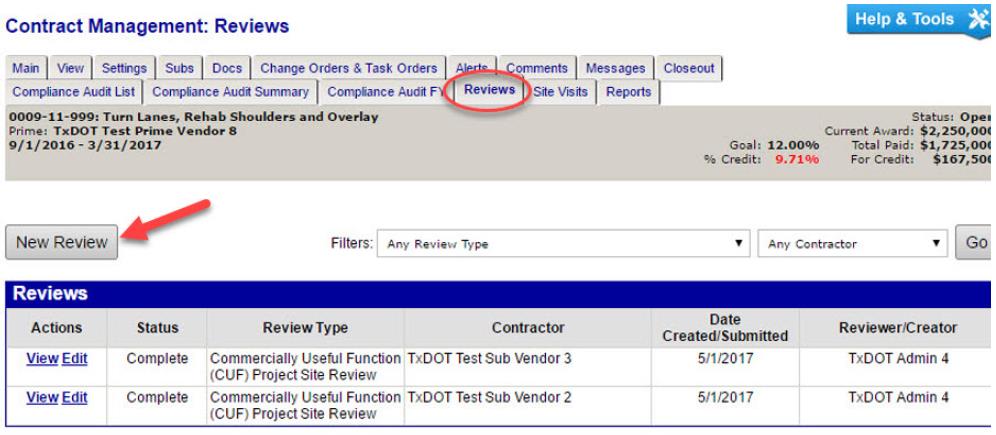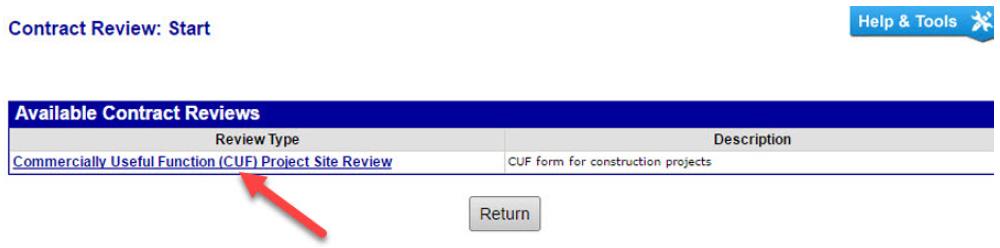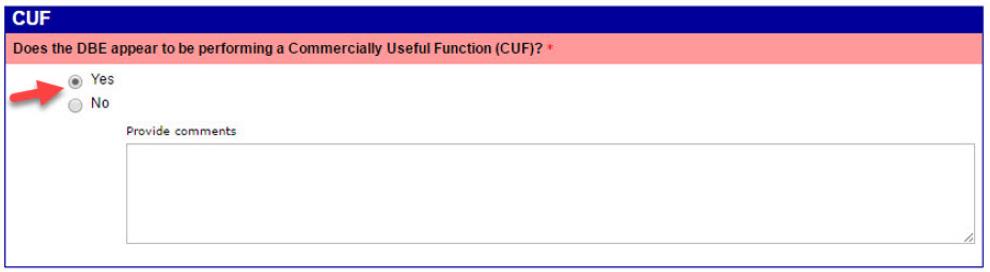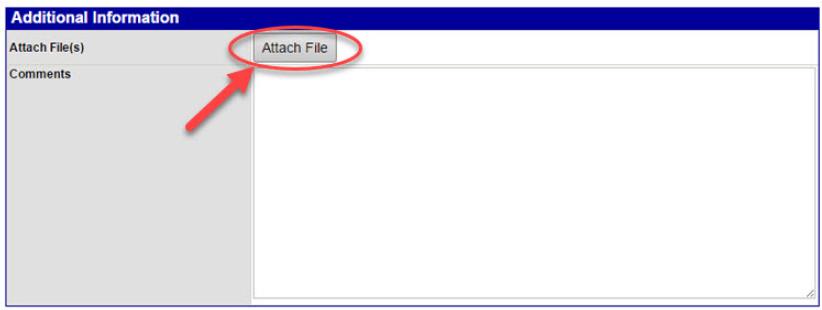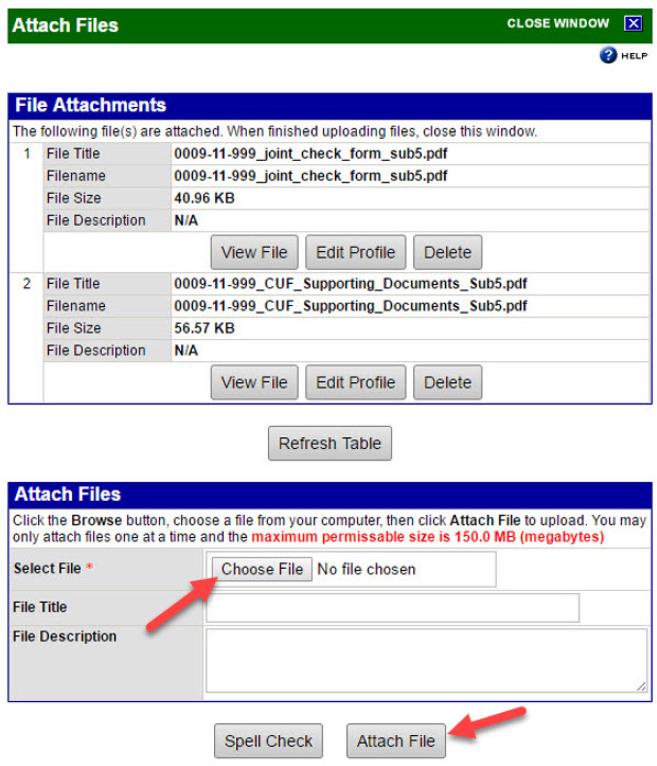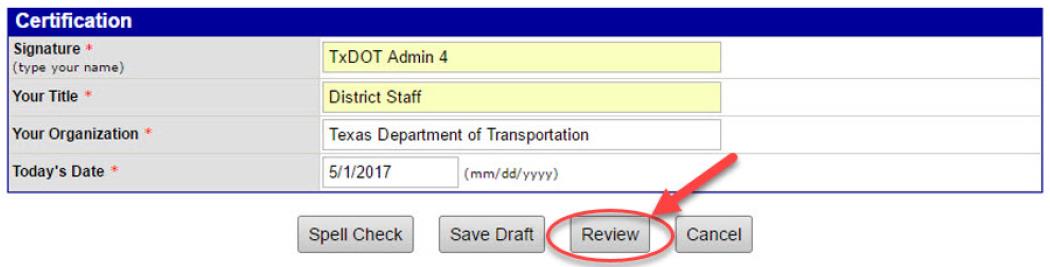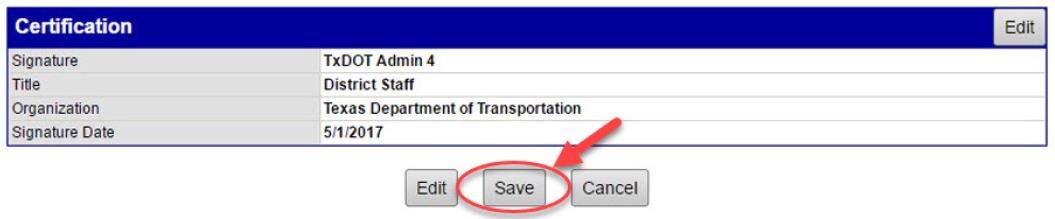Section 2: Completing a CUF Review in DMS
Step 1: Log in to DMS.
Step 2: Locate desired contract and navigate to Contract Management page.
Step 3: Click on the Reviews tab.
Step 4: Click New Review.
Step 5: Click on Commercially Useful Function (CUF) Project Site Review
Step 6: Read all instructions on the Contract Review: New Review page.
Step 7: Select answers after having completed the CUF review.
Step 8: Select Yes or No to enter CUF compliance determination. Provide comments as necessary.
Step 9: Click Attach File to attach documentation as directed on the Contract Review: New Review Page.
Attachments should include but not be limited to the following:
- Anchor: #FIIDDUTT
- Executed Subcontracts Anchor: #i999469
- Certified Payrolls Anchor: #i999473
- Invoices Anchor: #i999477
- Purchase Orders Anchor: #i999481
- Delivery Tickets and Equipment Title of Ownership or Lease Agreements
Step 10: Click Choose File and then select file to be uploaded to the DMS contract record.
Step 11: Click Attach File.
Step 12: Sign the CUF review.
Step 13: Click Review.
Step 14: Review the information for accuracy and click Save.