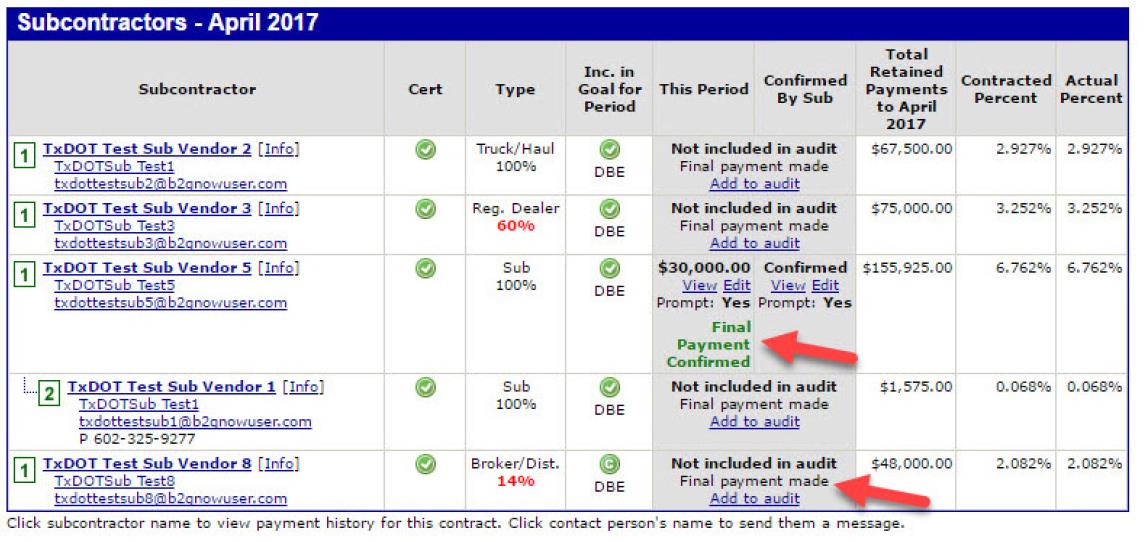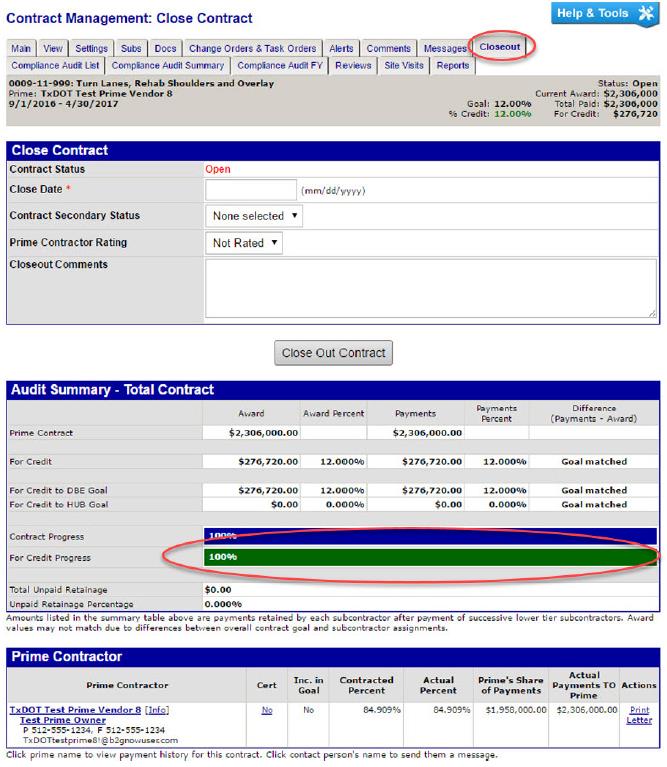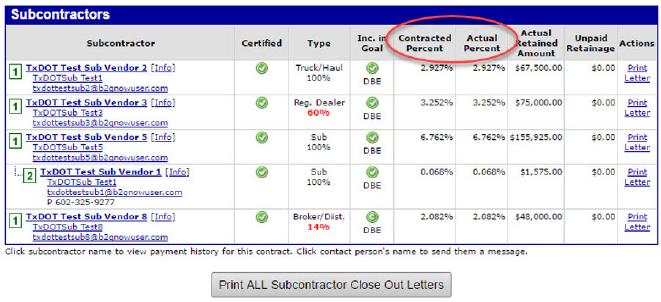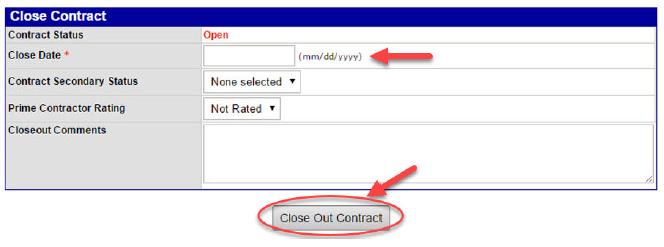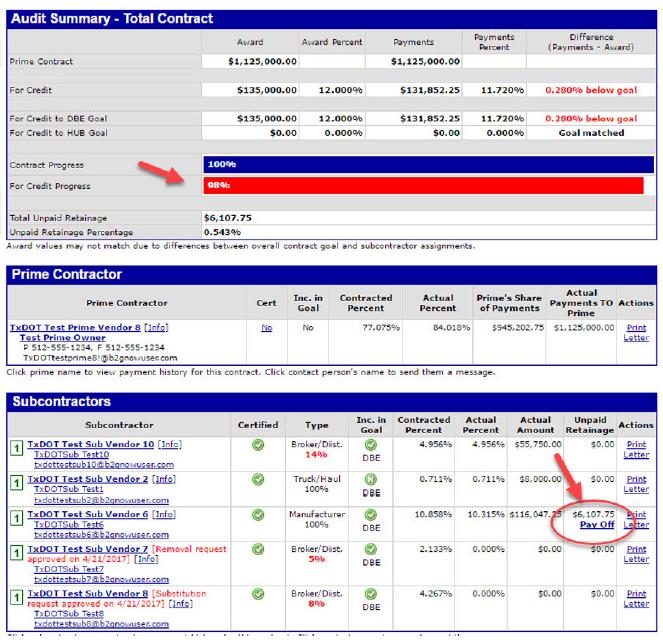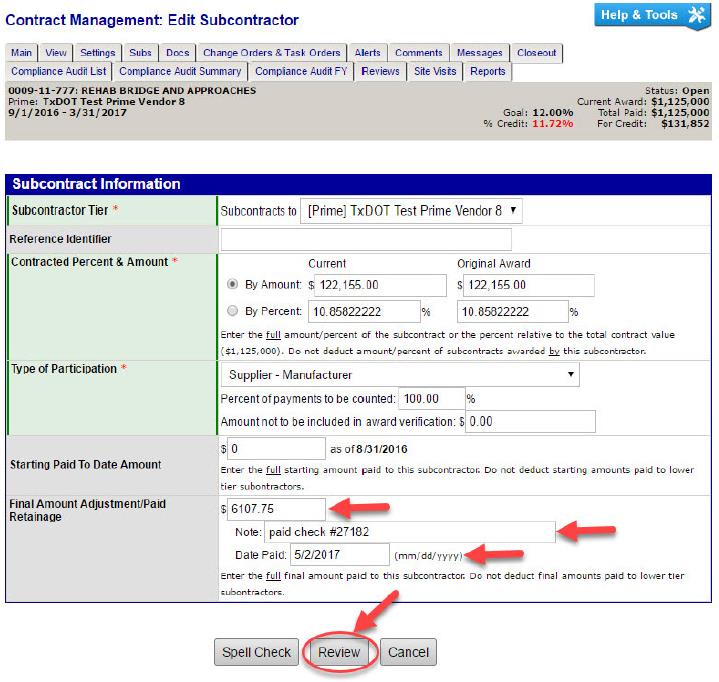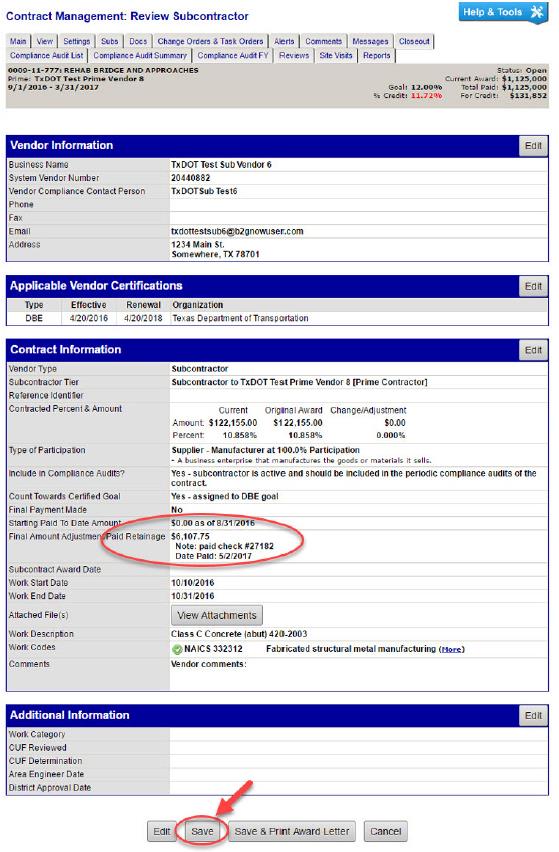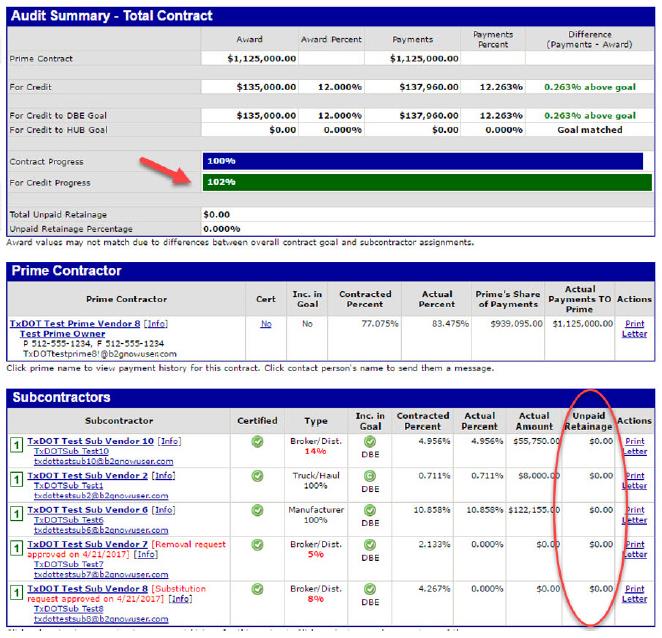Section 2: District Responsibilities
Anchor: #i999796Final Payment
Check in DMS to make sure all DBEs have verified final payment from the prime contractor. (See Chapter 14, Section 4 for the steps on where to find this list as part of the Final Audit.)
Anchor: #i999810Contract Management: Closeout Tab
Step 1: Log in to DMS.
Step 2: Locate desired contract and navigate to Contract Management page.
Step 3: Click the Closeout tab.
Step 4: Check if there is a goal shortfall indicated by the For Credit Progress bar.
Step 5: Check if each commitment was met. See Contracted Percent vs Actual Percent below. See next subsection if there is Unpaid Retainage.
Step 6: If race-conscious commitments were not met, obtain explanation from the prime contractor. Verify the explanation and determine if it is justifiable.
Some of the justifiable reasons for the shortfall may include:
- Anchor: #XMFSKNBR
- Change orders during the course of the project. Anchor: #i999120
- Terminations / substitutions during the course of the project. Anchor: #i999124
- The contractor was unable to meet the DBE goal prior to contract execution and provided sufficient good faith effort documentation to the Civil Rights Division.
Step 7: Document reasons for goal shortfall in the project file.
Step 8: Close the Contract. Enter the close date and any comments about a possible goal shortfall. Click the Close Out Contract button
Anchor: #i999890Unpaid Retainage
The retainage is usually indicated by the subcontractor during the monthly audits. If the subcontractor did not indicate retainage for the monthly audits and it is necessary, the district staff can edit the subcontractor from the Subs tab of the contract and enter the retainage amount in the field: Final Amount Adjustment/Paid Retainage.
Follow the below process if there is unpaid retainage on a project.
Step 1: Note the Goal Shortfall and Unpaid Retainage amounts remaining for each subcontractor. Click Pay Off.
Step 2: Click OK.
Step 3: On the Edit Subcontractor Page, under the Subcontract Information Box, enter unpaid retainage amount into the Final Amount Adjustment/Paid Retainage Box.
Note: Enter Retainage only.
Step 4: Click Review.
Step 5: Review and Save.
Step 6: Continue the Closeout process at Step 5 of the previous subsection.
Note: In this example the goal shortfall is satisfied after unpaid retainage is entered.