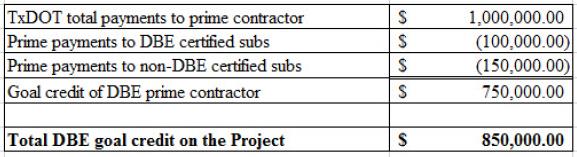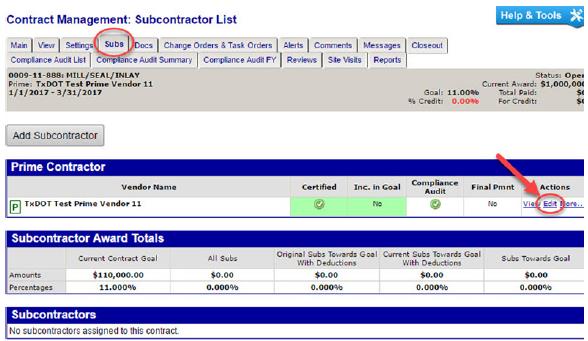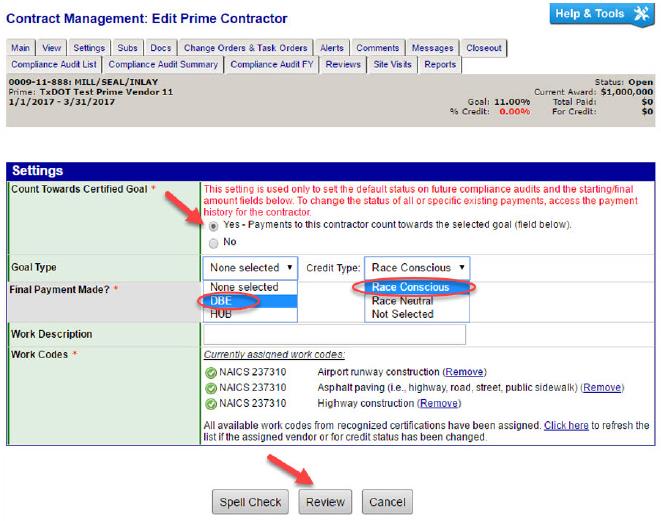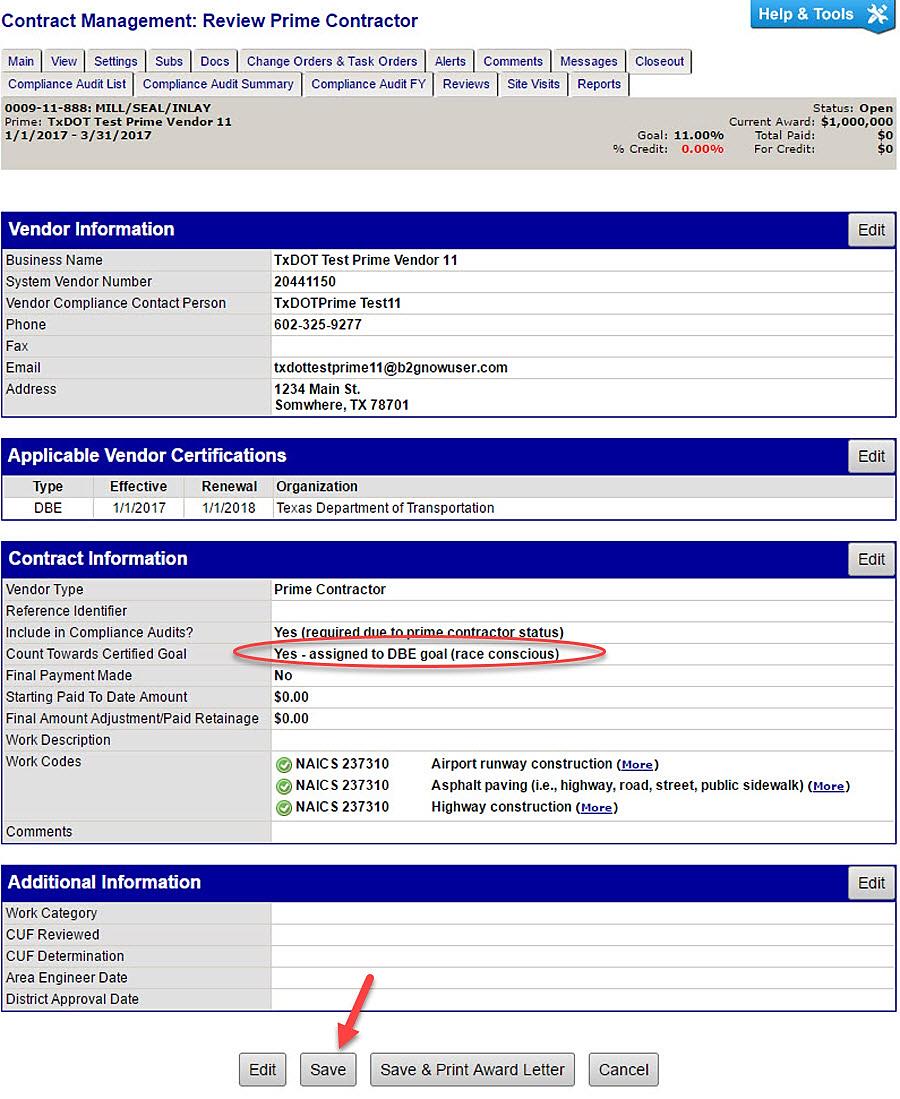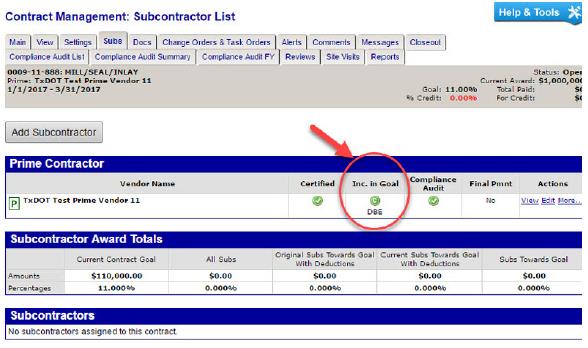Section 3: When the Prime Contractor is a DBE
Anchor: #i1002359Overview
If a prime contractor is a DBE, the contract must be updated to reflect this status. The system tracks payments of DBE prime contractors using the following method.
Anchor: #i1002369Calculated Remaining Amount
Payments to the DBE prime contractors are calculated as the remaining amount after payments are made to all DBE and non-DBE subcontractors. This method requires that all subcontractors are tracked. For example:
Anchor: #i1002383Edit Prime Contractor to Count Towards DBE Goal
Step 1: Log in to DMS.
Step 2: Locate desired contract and navigate to Contract Management page.
Step 3: Click the Subs tab.
Step 4: In the Prime Contractor area, in Action box, click Edit.
Step 5: On the Contract Management: Edit Prime Contractor page, change the Count Towards Certified Goal to Yes.
Step 6: Select Goal Type as DBE.
Step 7: Select Credit Type as Race Conscious.
Step 8: Assign Work Codes.
Step 9: Click Review.
Step 10: Review edits to Prime Contractor Settings and click Save.
Figure 9-1. Note: The Prime Contractor box under the Subs tab will reflect that the prime is counted for credit.
Step 11: After “Locking In” the contract, the DBE prime contractor should be notified to add all DBE and non-DBE subcontractors.
Figure 9-2. The image above shows the Subs tab after the prime contractor has added subcontractors and district staff have approved the sub requests.