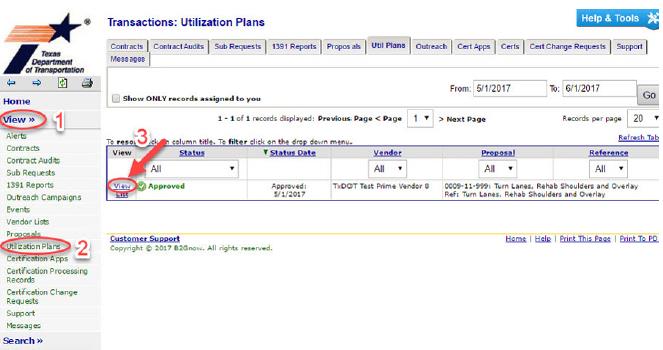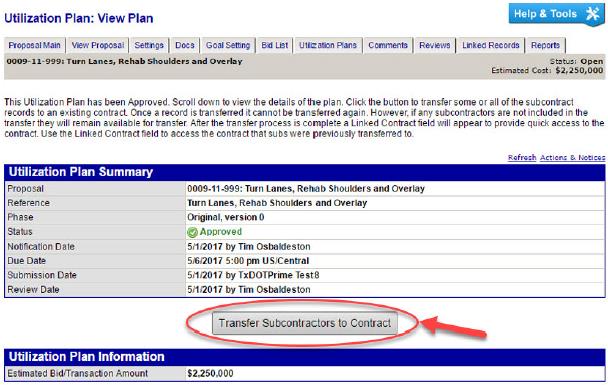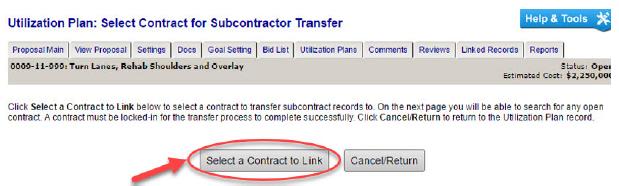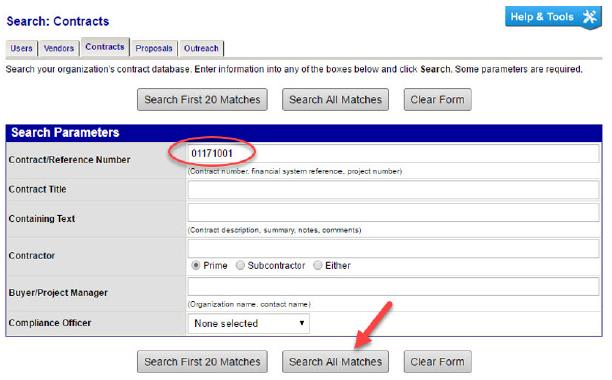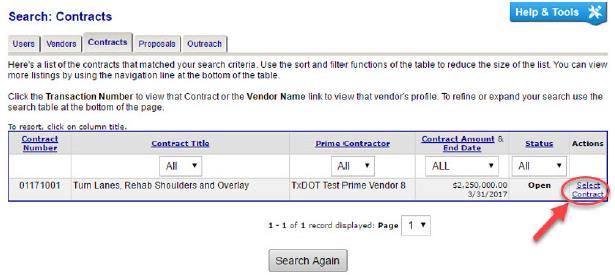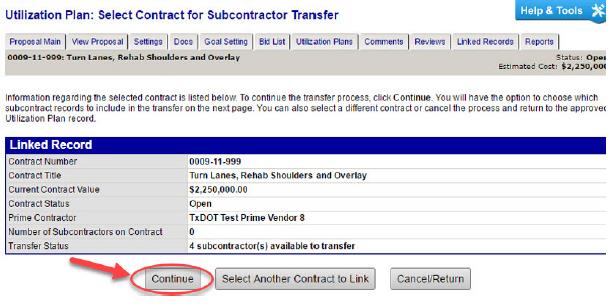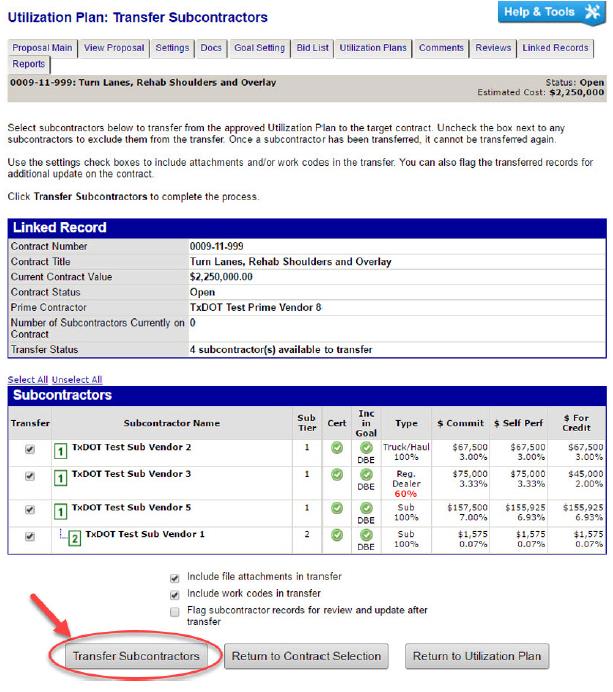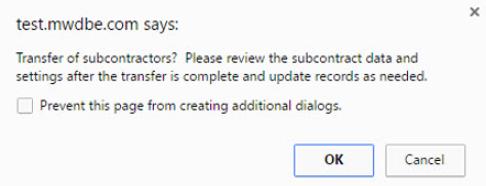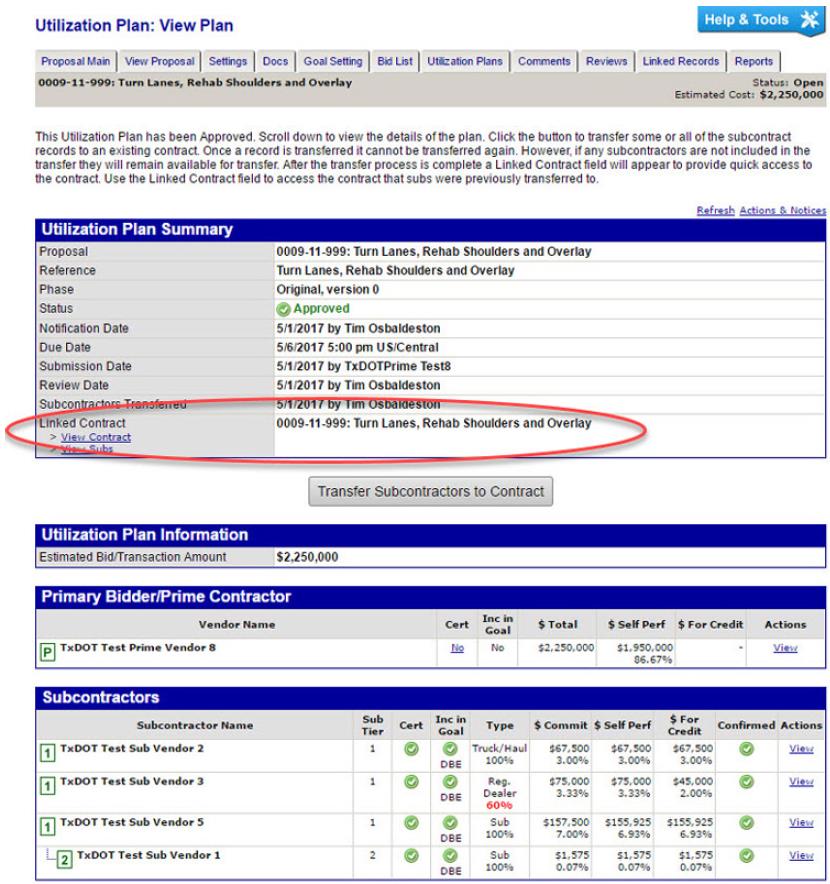Section 4: Transferring Subcontractors from an Approved Utilization Plan (UP) to a Contract
Anchor: #i1002486Overview
When a UP has been approved, the Transfer Subcontractors to Contract button will appear below the Utilization Plan Summary section. Click this button to initiate the transfer subcontractor process. DMS allows the user to search for and select a contract, select one or more of the approved subcontractors to be included in the transfer, select attachments and/or work codes for each sub, and select if the transferred subcontract records are to be flagged on the contract sub list for further review and update. After the transfer process is complete, a link to the contract will appear in the UP summary section. Multiple UP sub lists can be transferred to the same contract.
Note: If the prime contractor is a DBE, a UP is not required. Proceed to lock in procedures in section 3 for DBE prime contractors.
Anchor: #i1002501Accessing a UP
Step 1: On the left hand menu click View
Step 2: Locate and click Utilization Plans.
Step 3: Click View for the corresponding UP for the desired contract.
Anchor: #i1002527Transferring Subcontractors from an Approved UP to a Contract
Step 1: Click the Transfer Subcontractors to Contract button.
Step 2: Click Select a Contract to Link.
Step 3: Enter the contract number in the Contract/Reference Number field for the contract that you wish to transfer the subs to, then click Search All Matches.
Step 4: In the search results, in the Actions column click to Select Contract.
Step 5: Once selected you are provided with summary information about the contract as well as if there are already any subcontractors on the contract. Click to Continue or Select Another Contract to Link.
Step 6: Select if any subcontractors should not be included in the transfer as well as if any attachments or work codes for any selected subs should transfer, and if the records should be flagged on the contract for ease of identification. In order to not include an item, you must uncheck that selection.
Complete the process by clicking the Transfer Subcontractors button.
Step 7: Click Ok.
Step 8: Once subcontractors have been transferred, links to the contract appear in the Utilization Plan Summary section of the utilization plan.