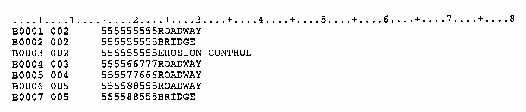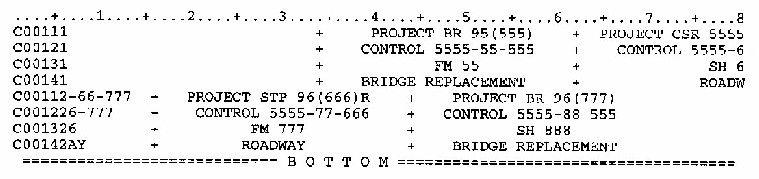Section 5: Instructions for E&Q Sheets
Anchor: #i1013433Estimate and Quantity (E&Q) Sheets
Estimate and quantity sheets are used to provide a list of all pay items and estimated quantities in a contract. The E&Q sheets are plotted plan tracing sheets that must be in the construction plans. In order to be plotted, three input card types (A, B, and C) must be prepared and saved in a ROSCOE file.
Use either a ROSCOE file that already exists and modify it for the current project; or create the input card types (A, B, and C) by using the RJEJCL batch program E&Q Plot (Data not prepared) to input the data needed.
Anchor: #i1013449Creating Input Card
The input cards can be created “from scratch” using the RJEJCL batch program E&Q Plot (Data not prepared), the ROSCOE screen where the information input is eighty (80) spaces wide. Use the space bar (not the arrow keys) to position the cursor in the correct screen column. Exact spacing is critical.
Anchor: #i1013459Type of Input Cards
Input Card Types are listed in the table Card Types and Card Names. A description of each card-type’s function and a step-by-step instruction to enter each card type on the ROSCOE screen is presented in the next sections.
|
Card Types And Card Names |
|
|
Card Type |
Name |
|
A |
Heading |
|
B |
Data Selection |
|
C |
Column Heading |
Anchor: #i1013473
How to Obtain Plot of E&Q Sheet
Follow the instructions on the screen for the RJEJCL batch program for E&Q Plot (A, B, C, Cards prepared), if a ROSCOE file for the E&Q plot already exists. However, when preparing the A, B, C cards through RJEJCL batch program for E&Q Plot (data not prepared), follow the instructions on screen to request a plot.
Any time the estimate is changed, the E&Q sheets need to be re-plotted to account for any change.
Anchor: #i1013489Card Type A
Function of Card. Card type A indicates:
- the type of E&Q (regular or seal coat)
- size of sheet (plot scale)
- the printer device - ELEC or DRUM. Card type A also prints district number, county name, and project number in the header (located in the lower right hand corner of the sheet).
How to Enter Card Type A on ROSCOE Screen. Following is an example of a card type A entered on the ROSCOE screen. Only one card type A is needed for each E&Q sheet. Only one line of information is needed.
Figure 4-14. Card Type A on ROSCOE screen
|
Screen Columns |
Information to be Entered on Screen |
|---|---|
|
1 |
A for card type |
|
2 |
Plot number: 0 for regular, or 1 for seal coat |
|
3 – 6 |
(Plot scale, a four digit number indicating size of plans tracings) Enter 1000 for full scale; 0500 for half scale; or 0330 for 8½ x 11 page size. |
|
7 – 15 |
Contract CSJ, a nine digit number: zero filled where necessary |
|
16 – 17 |
District number: right justified and zero filled |
|
18 – 30 |
County name: left justified, use space bar to move across the screen to column 31 |
|
31 – 50 |
Project number: left justified, use space bar to move across the screen to column 53 |
|
51 – 52 |
Blanks (remember to use space bar) |
|
53 – 56 |
Printer device: ELEC or DRUM |
|
57 – 80 |
Blanks (Since this is the end of the line, it is not necessary to use space bar here.) |
Anchor: #i1013539
Card Type B
Function of Card. Card type B selects data from plan estimate and places it under correct column.
How to Enter Card Type B on ROSCOE Screen. Following is an example of several card types B entered on the ROSCOE screen. One card type B is needed for each CSJ and category of work being let as part of the contract. Estimate information from each CSJ and category of work (with a card type B) will be summarized on the E&Q sheet. There must be an exact match of B cards to all of the category of work in a contract. These cards must be in the same order as the information appears on the estimate report.
Figure 4-15. Several Card Types B on ROSCOE screen
|
How To Enter Card Type B |
|
|
Screen Columns |
Information to be Entered on Screen |
|
1 |
B for card type |
|
2 – 5 |
Sequence number for the card: right justified and zero filled. They should be in ascending order as they appear in an estimate report. |
|
6 |
Blank (Remember to use space bar.) |
|
7 – 9 |
Group number (or project column number) where the selected data is to be summarized: right justified and zero filled. |
|
10 – 11 |
Optional field since the program can fill in the information from the A card. If desired, enter district number, right justified and zero filled; or use space bar to move to column 12. |
|
12 – 14 |
Optional field since the program can fill in the information from the A card. If desired, enter county number, right justified and zero filled; or use space bar to move to column 15. |
|
15 – 18 |
Control number: right justified and zero filled |
|
19 – 20 |
Section number: right justified and zero filled |
|
21 – 23 |
Job number: right justified and zero filled |
|
24 – 58 |
Category of work spelled just like it is on the estimate report |
|
59 – 80 |
Blanks |
Anchor: #i1013569
Card Type C
Function of Card. Card type C prints column headings on the E&Q sheet using two type C cards.
- Type C1 cards print column headings 1 and 2, and the first part of column heading 3.
- Type C2 cards print the remainder of column heading 3, and column headings 4 and 4.
-
NOTE: If only one or two columns are needed, it is preferable to use the type C2 cards to print the column heading(s) adjacent to the summarized information.
How to Enter Card Type C on ROSCOE Screen. The following are examples of several card types C entered on a ROSCOE screen. Card type C information sets up column headings on the E&Q sheet. Card number 1 is for headings of the first two columns on left half of E&Q sheet (and half of middle column). Card number 2 is for headings of second half of middle column, and the fourth and fifth column on right half of E&Q sheet. On any E&Q sheet, only the cards which actually supply headings need to be coded. For example, if E&Q sheet does not have any heading in columns 1, 2 or 3, then entry of C card number 1 is not necessary.
Figure 4-16. Card Type C on ROSCOE screen
Card Type C on ROSCOE Screen. This will produce the right half of E&Q.
|
Screen Columns |
Information to be Entered on Screen |
|---|---|
|
1 |
C for card type |
|
2 – 4 |
Page number of E&Q sheet: a three digit number, right justified and zero filled. Needs to change for each page (or block in seal coat projects) plotted. |
|
5 |
A line number for the line on which the heading goes on: 1, 2, 3 or 4 (3 or 4 for blocks not at top of page on seal coat projects). |
|
6 |
1 for the card number |
|
7 – 33 |
Heading for column 1 of E&Q sheet. Center the input, and using the space bar to move across the screen. |
|
34 |
+ for vertical line, or blank |
|
35 – 61 |
Heading for column 2 of E&Q sheet. Center the input, and using the space bar to move across the screen. |
|
62 |
+ for vertical line, or blank |
|
63 – 80 |
First part of heading for column 3 of E&Q sheet |
|
CCard Number 2 (Right Half Of E&Q) |
|
|
Screen Columns |
Information to be Entered on Screen |
|
1 |
C for card type |
|
2 – 4 |
Page number of E&Q sheet: a three digit number, right justified and zero filled. Needs to change for each page (or block in seal coat projects) plotted. |
|
5 |
A line number for the line on which the heading goes on: 1, 2, 3 or 4 (3 or 4 for blocks not at top of page on seal coat projects). |
|
6 |
2 for the card number |
|
7 – 15 |
Remainder of heading for column 3 of E&Q sheet |
|
16 |
+ for vertical line, or blank |
|
17 – 43 |
Heading for column 4 of E&Q sheet. Center the input, and using the space bar to move across the screen. |
|
44 |
+ for vertical line, or blank |
|
45 – 17 |
Heading for column 5 of E&Q sheet. Center the input, and using the space bar to move across the screen. |
|
72 – 80 |
Blanks |
C card number 1 and C card number 2 give the input for one line in the column headings. There are four lines of heading at the top of E&Q sheet (lines 1 through 4). Lines 1 and 2 have no breaks. If the heading for either one applies to all five columns, then leave the bar space on the appropriate input cards blank. If the heading in line 1 or 2 applies to selected columns, then input + in the bar space on the card between the column headings that the break should occur. This will extend the vertical lines between the columns through the specified line. (When entering a bar code on line 1 but none on line 2, there will be a break in the vertical line.)
Vertical Lines on E&Q Sheet
The vertical lines already extend through lines 3 and 4 so + on cards for these lines is not necessary. However, they can be entered for easier reading of the ROSCOE file.
On seal coat E&Q sheets, there are four blocks of lines for data, with the second, third and fourth blocks having two lines each for headings. These lines are numbered 3 and 4 for each block.