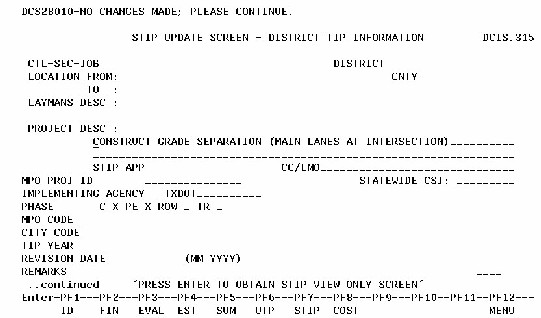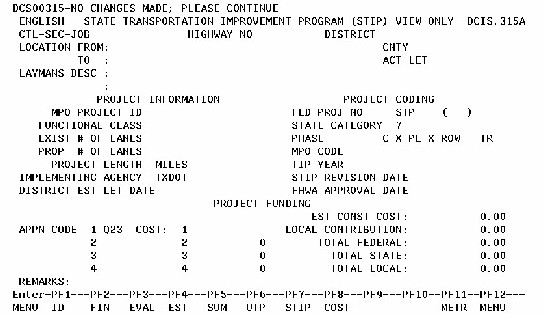Section 5: STIP Screens
Anchor: #i1011738Introduction
Two STIP screens provide project information regarding the Statewide Transportation Improvement Program (STIP). The STIP is a compilation of all district and MPO transportation improvement programs (TIPs) in the state, plus some statewide programs. The STIP is a financially constrained listing of projects scheduled to be let during the three years. All federally funded projects must be in an approved STIP to receive the federal funds.
The STIP update screen (P7) contains fields for the districts to update. The STIP update screen is available from the menu screen or any other CSJ screen. Information from the STIP update screen and other DCIS project screens is used to compile the state transportation improvement program (STIP). Information on the STIP update screen (P7) is always unlocked and may be updated at any time.
The STIP view only screen is a companion screen available by pressing the ENTER key when the STIP update screen (P7) is displayed. The information on the STIP view only screen is locked information. The STIP view only screen contains project information reflected in the STIP as approved by the commission.
Anchor: #i1011760Screen Controls
TPP(S) controls changes to the STIP view only screen. TPP(S) uses a batch program to update and lock the STIP view only screen after the districts determine their three year TIP. On a periodic basis, the districts can also submit TIP revisions to TPP(1).
The STIP update screen (and other project screens) can be updated at any time. However, those updates will not be reflected on the STIP view only screen until TPP(S) executes the batch program to update the screen.
EXAMPLE: The project’s estimated construction cost is $1,111,111 when the district compiles their three year TIP. After the STIP is approved by the commission, the district revises their estimated construction cost to $5,000,000. The STIP view only screen will continue to show the estimated construction cost as $1,111,111. The STIP view only screen will not be updated until TPP(S) again uses the batch program to update the STIP.
Anchor: #i1011780STIP Update Screen Layout
Following is a copy of a blank STIP update screen (P7). District users update TIP information on this screen. The information on this screen (starting with the PROJECT ID field) is always unlocked and may be updated at any time by the district.
Figure 2-7. Blank STIP screen.
NOTE: Press ENTER key to display the STIP view only screen. The STIP view only screen is a companion screen for approved STIP information.
Anchor: #i1011805Fields on STIP Update Screen
Brief descriptions of the fields on the STIP update screen (P7) follow in physical order. This information is also found in the DCIS Data Dictionary for File 121.
CTL-SEC-JOB – This field is a display of the project’s control-section-job number.
Highway No. – This field is a display of the highway number from the project identification screen.
District – This field is a display of the district number and city where district office is located.
Location (From And To) – These fields describe references to physical ties for the beginning and ending of the project. These location fields (from and to) are displays of the Limits-From and Limits-To fields on the project identification screen.
CNTY – This field is a display of the county number and name where the project is located.
Laymans Desc – This field with two lines is a layman’s description of the type of work to be performed under this project. This field is a display of the Laymans Desc fields on the project identification screen.
Project ID – This ten-character field is the metropolitan planning organization (MPO) project identifier for this project. Each MPO has their own coding system. The district enters this field when the MPO provides the project identifier.
Implementing Agency – This field (up to 15 characters) is the name(s) of the responsible parties who initiated and will carry out the project. The district enters this field.
Phase – This field is the code(s) to indicate the project’s phase(s) in the TIP/STIP. At least one code must be shown for each project. More than one code can be shown. The district must show phase by entering “X” after the appropriate letter(s) on the screen.
|
‘C’ |
represents construction |
|---|---|
|
‘PE’ |
represents preliminary engineering |
|
‘ROW’ |
represents right-of-way |
|
‘TR’ |
represents transfer of funds |
MPO Code – This four-digit field represents the metropolitan planning organization in which the project is located. The district must enter this field if the project is located in a MPO. The MPO names and codes can be found in the data dictionary for File 121.
City Code – This five-digit field represents the local incorporation (city) where the project is located. The district must enter this field. The field entry is validated by the TACS table TFIM050 (see Category Selections).
TIP Year – This four-digit field indicates the fiscal year that the project is included in the TIP/STIP. Format of this field is YYYY (e.g., 1998). The district inputs and updates this field.
STIP Revision Date – On the STIP update screen (P7), this six digit field should be blank when the three year TIP is assembled by the district. If a project is to be added to the TIP/STIP or significant changes made to a project already in the current TIP/STIP, after coordination with TPP(S), the district should input the month and year that the project is to be added to or changed in the STIP. The format for the date entry is numeric MMYYYY.STIP REMARKS. This 60-character field is used to note specific comments that relate to project development. The district enters any STIP remarks in this field.
Anchor: #i1011884STIP View Only Screen Layout
Following is a copy of a blank STIP view only screen. The information on the STIP view only screen is locked information. The STIP view only screen is controlled by TPP(S).
Figure 2-8. Blank STIP View Only screen
Anchor: #i1011904Fields on STIP View Only Screen
Brief descriptions of the fields on the STIP view only screen follow in physical order. The fields on the STIP view only screen are locked fields controlled by TPP(S). This information is also found in the DCIS Data Dictionary for File 122.
CTL-SEC-JOB – This field is a display of the project’s control-section-job number.
Highway No. – This field is a display of the highway number from the project identification screen.
District – This field is a display of the district number and city where district office is located.
Location (From and To) – These fields describe references to physical ties for the beginning and ending of the project. These location fields (from and to) are updated by the LIMITS-FROM and LIMITS-TO fields on the project identification screen.
CNTY – This field is a display of the county number and name where the project is located.
ACT LET – This field is a display of the ACTUAL LET DATE field from the project identification screen.
Laymans Desc – This field with two lines (space for 60 characters each) is a layman’s description of the type of work to be performed under this project as it was approved in the latest STIP. This field is updated by the LAYMANS DESC fields on the project identification screen.
Project ID – This ten-character field is for the metropolitan planning organization (MPO) project identifier for this project as it was approved in the latest STIP. This field is updated by the PROJECT ID field on the STIP update screen.
Fed Proj No – This field (up to 20 characters) represents the number assigned to this project for identification purposes. This field is updated by the PROJECT NUMBER field on the project identification screen.
Functional Class – This single-digit field represents the functional classification of the roadway section for this project as it was approved in the latest STIP. This field is updated by the FUNCTIONAL CLASS field on the project identification screen.
State Category – This field (space for four characters) represents the general funding category of work for this project as it was approved in the latest STIP. This field is updated by the CATEGORY field on the project finance screen. If the project is funded by more than one category, the category providing the largest percent of funds will be displayed.
Exist # of Lanes – This two-digit field represents the number of through travel lanes in both directions for the existing facility of this project as it was approved in the latest STIP. Where multiple lane transitions occur within the limits of this project, the predominate number of lanes over the project length is used. Where only frontage roads exist, or where the proposed project is on new location, this field will be zero. This field is updated by the EXST-MNLN-NUM field on the project evaluation screen.
Phase – This field is the code(s) to indicate the project’s phase(s) as it was approved in the latest TIP/STIP. This field is updated by the PHASE field on the STIP update screen.
Prop # of Lanes – This two-digit field represents the number of through travel lanes in both directions for the proposed project as it was approved in the latest STIP. Where multiple lane transitions occur within the limits of this project, the proposed predominate number of lanes over the project length is used. Where this project is located on the frontage roads of a divided facility, this field will be zero. This field is updated by the PROP-MNLN-NM field on the project evaluation screen.
MPO Code – This four-digit field represents the metropolitan planning organization (MPO) in which the project is located as it was approved in the latest STIP. This field is updated by the MPO field on the STIP update screen.
Project Length (Miles) – This four-digit field with three decimal places represents the net project length in miles as it was approved in the latest STIP. This field is updated by the PROJECT LENGTH field on the project identification screen.
TIP Year – This four-digit field indicates the fiscal year that the project is included in the approved TIP/STIP. This field is updated by the TIP YEAR field on the STIP update screen.
Implementing Agency – This field contains the name(s) of responsible parties who initiated and will carry out project. This field is updated by the IMPLEMENTING AGENCY field on the STIP update screen.
STIP Revision Date – This six digit field is updated by the STIP REVISION DATE field on the STIP update screen.
FHWA Approval Date – This six digit field contains the date the FHWA approved the revised STIP information.
District Est Let Date – This four-digit field shows the district’s estimated letting date for this project as it was approved in the latest STIP. This field is updated by the ‘DIST LET DATE’ field on the project identification screen.
Est Const Cost – This nine-digit field with two decimal places shows the district’s estimated construction amount for this project, including miscellaneous cost and other participation without engineering and contingencies, as it was approved in the latest STIP. This field is updated by the EST-CONST-COST field on the project identification screen.
APPN Code – This three-character field (in an array of four) shows the apportionment code for project funds as approved in the latest STIP. The apportionment codes are updated by the apportionment codes shown on the project finance-percent screen. If the apportionment code is listed more than once on the project finance-percent screen, it is listed only once on the STIP screen.
Cost (program cost) – COST is a nine-digit field (in an array of four) displaying the program cost as approved in the latest STIP for the apportionment code indicated in the field immediately to the left. If the apportionment code is listed more than once on the project finance-percent screen, this field, COST, is the sum of the program costs for that apportionment code. The costs are updated by the costs shown on the project finance-percent screen.
Local Contribution – This nine-digit field shows the estimated amount that the district expects to receive from local entities towards the project’s estimated construction cost, not including local matching funds (local cost). This field is updated by the LOCAL CONTRIBUTION field on the project finance screen.
NOTE: Local is any entity other than FHWA or the state.
Total State – This nine-digit field in the calculated sum of all state participation in the project’s estimated construction cost as approved in the latest STIP. All state costs shown on the project finance-percent screen are added and used to update this field.
Total Local – This nine-digit field is the calculated sum of all local participation in the project’s estimated construction cost (other than the lump sum amount shown in LOCAL CONTRIBUTION field). All local costs shown on the project finance-percent screen are added and used to update this field.
Total Fed – This nine-digit field is the calculated sum of all federal participation in the project’s estimated construction cost as approved in the latest STIP. All federal costs shown on the project finance-percent screen are added and used to update this field.
Remarks – This 60-character field is used to note specific comments that relate to project development as it was approved in the latest STIP. This field is updated by the STIP REMARKS field on the STIP update screen.