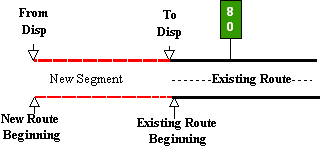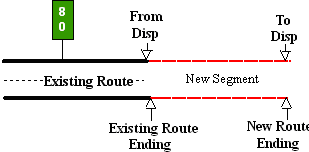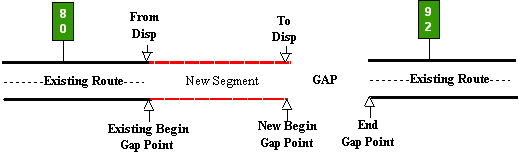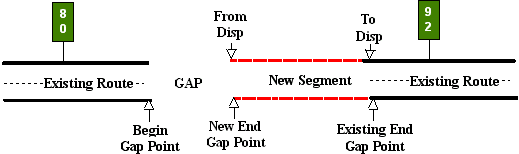Section 3: Adding Contiguous Route Segments
Anchor: #i1020334Contiguous Route Defined
A Contiguous Route segment is a designated highway section adjoining a route already existing in TRM, creating a continuous route flow. New construction or route realignment adds this new section. The new contiguous segment may join an existing route:
- at the beginning of the route
- at the end of the route
- to the beginning of a roadway gap
- to the end of a roadway gap.
Input—At Beginning of Route
Input only the ‘From’ Reference Marker Number, which resides on the existing route, not the new segment. It is the marker closest to the beginning of the existing route.
Determining the length of the new segment requires both the ‘From’ and ‘To’ Displacement fields (see Figure 5‑2 below):
- The ‘From’ Displacement is the distance from the given marker back to the new beginning of the route. Always input this displacement as negative
- The ‘To’ Displacement is the distance from the given marker to the existing (former) beginning of the route. Unless the marker is at the exact beginning of the existing route, always input this displacement as negative
- The calculated length of the new segment is the difference between the ‘From’ Displacement and the ‘To’ Displacement.
-
Figure 5-2. Add new segment to the beginning of an existing route.
Follow these input instructions to add at beginning of route:
|
Step |
Action |
Input |
|---|---|---|
|
1 |
(For instructions to log onto the system, click this link) From the TPP Database Maintenance Menu, select Update-Code 12B and press <E>; the Job Location screen appears |
- |
|
2 |
Input Location Key fields |
Do not input the ‘To’ Reference Marker Number; it is automatically the same as the ‘From’ Reference Marker Number and Suffix
|
|
3 |
Input remaining fields and press <F2>; the system updates TRM with the new route information and displays the message “Transaction completed successfully” |
|
|
4 |
To input another Update-Code, press <F3> to exit back to the TPP Database Maintenance Menu To exit back to the TRM Main Menu, press <F10> To exit back to the TRM Main Menu, press <F10> (For instructions to log off the system, click this link) |
- |
System Response. While adding this new contiguous segment, the TRM system automatically:
- Creates a new record with the placeholder marker 0000
- Adjusts:
-
- DFO for all existing markers as needed
- Distance between markers for all existing markers as needed
- Copies the value of District-Id into the Maintenance District field.
Input—At End of Route
Input only the ‘From’ Reference Marker Number, which resides on the existing route, not the new segment. It is the marker closest to the end of the existing route.
Determining the length of the new segment requires both the ‘From’ and ‘To’ Displacement fields (see Figure 4‑3 below):
- The ‘From’ Displacement is the distance from the given marker to the existing ending of the route
- The ‘To’ Displacement is the distance from the given marker to the new ending of the route
The calculated length of the new segment is the difference between the ‘From’ Displacement and the ‘To’ Displacement.
Figure 5-3. Add new segment to the end of an existing route.
Follow these input instructions to add at end of route:
|
Step |
Action |
Input |
|---|---|---|
|
1 |
(For instructions to log onto the system, click this link) From the TPP Database Maintenance Menu, select Update-Code 12B and press <E>; the Job Location screen appears |
- |
|
2 |
Input Location Key fields |
Do not input this ‘To’ Reference Marker Number; it is automatically the same as the ‘From’ Reference Marker Number and Suffix
|
|
3 |
Input remaining fields and press <F2>; the system updates TRM with the new route information and displays the message “Transaction completed successfully” |
|
|
4 |
To input another Update-Code, press <F3> to exit back to the TPP Database Maintenance Menu To exit back to the TRM Main Menu, press <F10> (For instructions to log off the system, click this link) |
- |
System Response. While adding this new contiguous segment, the TRM system automatically:
- Creates a new record with the placeholder marker 9999
- Adjusts:
-
- DFO for all existing markers as needed
- Distance between markers for all existing markers as needed
- Copies the value of District-Id into the Maintenance District field.
Input—To Beginning of Roadway Gap
Input only the ‘From’ Reference Marker Number, which resides on the existing route, not the new segment. It is the marker closest to the beginning of a roadway gap, but resides sequentially before the gap.
Determining the length of the new segment requires both the ‘From’ and ‘To’ Displacement fields (see Figure 5‑4 below):
- The ‘From’ Displacement is the distance from the given marker to the existing beginning of the roadway gap
- The ‘To’ Displacement is the distance from the given marker to the new beginning of the roadway gap
The calculated length of the new segment is the difference between the ‘From’ Displacement and the ‘To’ Displacement.
NOTE: Do not use the contiguous function to fill a gap.
Figure 5-4. Add a new segment at the end of an existing route and at the beginning of a gap.
Follow these input instructions to add to beginning of roadway gap:
|
Step |
Action |
Input |
|---|---|---|
|
1 |
(For instructions to log onto the system, click this link) From the TPP Database Maintenance Menu, select Update-Code 12B and press <E>; the Job Location screen appears |
- |
|
2 |
Input Location Key fields |
Do not input this ‘To’ Reference Marker Number; it is automatically the same as the ‘From’ Reference Marker Number and Suffix
|
|
3 |
Input remaining fields and press <F2>; the system updates TRM with the new route information and displays the message “Transaction completed successfully” |
|
|
4 |
To input another Update-Code, press <F3> to exit back to the TPP Database Maintenance Menu To exit back to the TRM Main Menu, press <F10> (For instructions to log off the system, click this link) |
- |
System Response. While adding this new contiguous segment, the TRM system automatically
- Removes the old gap record and creates a new gap record at the ‘To’ Marker location; this is the new gap point
- Adjusts:
-
- DFO for all existing markers as needed
- Distance between markers for all existing markers as needed
- Copies the value of District-Id into the Maintenance District field.
Input—To End of Roadway Gap
Input only the ‘From’ Reference Marker Number. This marker resides on the existing route, not the new segment, closest to the end of a roadway gap and resides sequentially after the gap.
Determining the length of the new segment requires both the ‘From’ and ‘To’ Displacement fields (see Figure 5‑5 below):
- The negative ‘From’ Displacement is the distance from the given marker to the new ending of the roadway gap
- The negative ‘To’ Displacement is the distance from the given marker to the existing ending of the roadway gap
The calculated length of the new segment is the difference between the ‘From’ Displacement and the ‘To’ Displacement.
NOTE: Do not use the contiguous function to fill a gap.
Figure 5-5. Adding new segment at beginning of an existing route and at end of gap.
Follow these input instructions to add to end of roadway gap:
|
Step |
Action |
Input |
|---|---|---|
|
1 |
(For instructions to log onto the system, click this link) From the TPP Database Maintenance Menu, select Update-Code 12B and press <E>; the Job Location screen appears |
- |
|
2 |
Input Location Key fields |
Do not input the ‘To’ Reference Marker Number; it is automatically the same as the ‘From’ Reference Marker Number and Suffix
|
|
3 |
Input remaining fields and press <F2>; the system updates TRM with the new route information and displays the message “Transaction completed successfully” |
|
|
4 |
To input another Update-Code, press <F3> to exit back to the TPP Database Maintenance Menu To exit back to the TRM Main Menu, press <F10> (For instructions to log off the system, click this link) |
- |
System Response. While adding this new contiguous segment, the TRM system automatically:
- Removes the old gap record and creates new gap record at the ‘To’ Marker location; this is the new gap point
- Adjusts:
-
- DFO for all existing markers as needed
- Distance between markers for all existing markers as needed
- Copies the value of District-Id into the Maintenance District field.