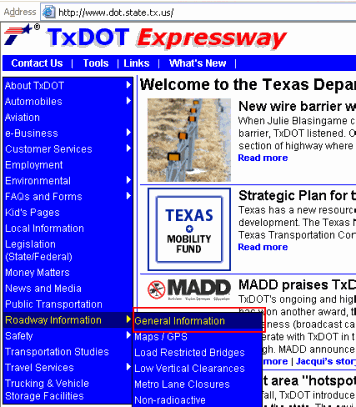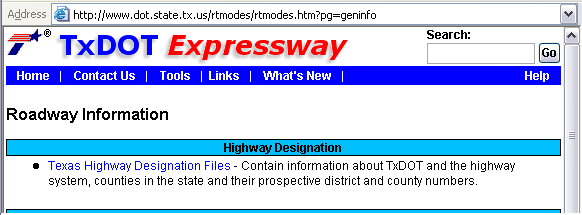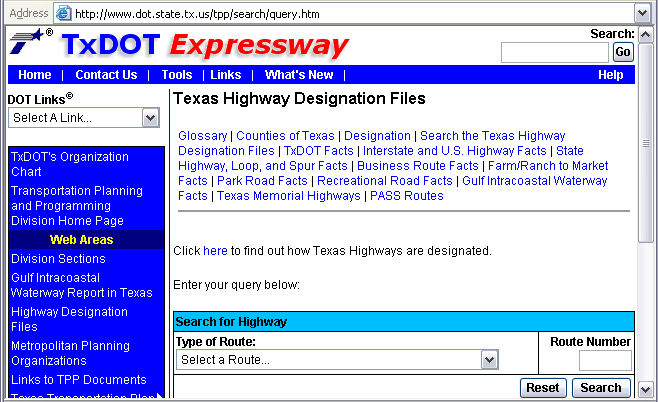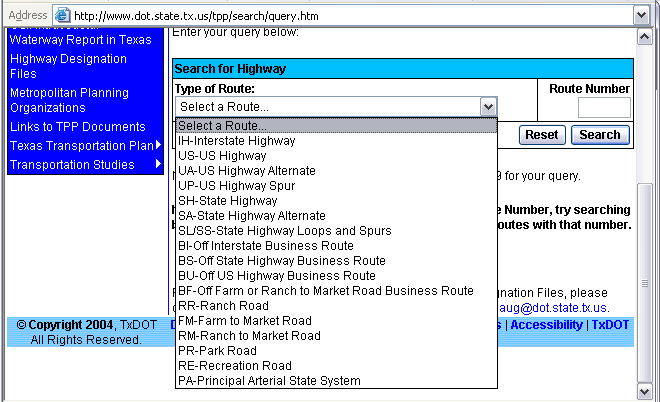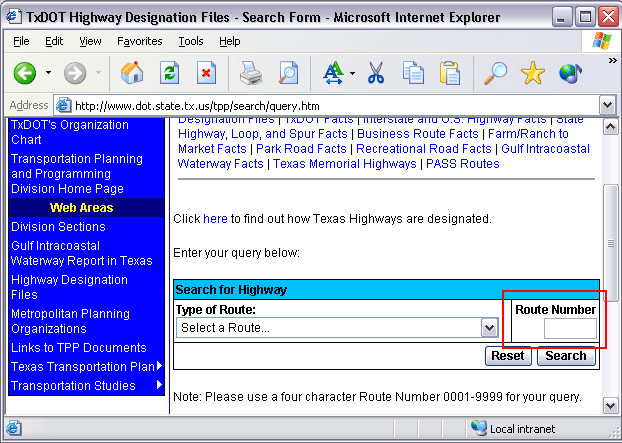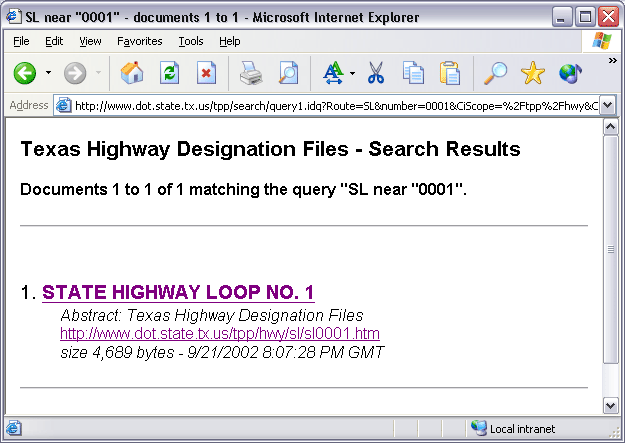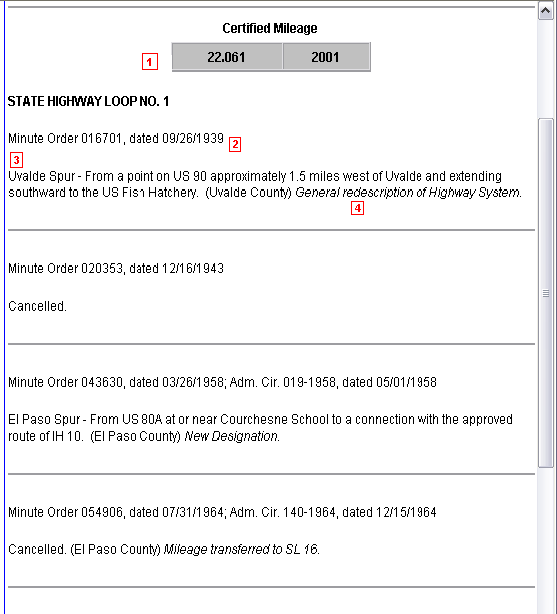Section 2: Search Instructions
Anchor: #ONGJNJGLBegin here
Follow these instructions to research any of the information provided by the THDF.
From the TxDOT homepage, select Roadway Information, then select General Information:
Figure 14-1. TxDOT Home Page.
Select Texas Highway Designation Files:
Figure 14-2. Click here for the THDF search page.
The Search Page appears:
Figure 14-3. Select a route to search.
Click on the arrow in the Type of Route drop-down box to select a route. The drop-down box opens to display all the highway systems included in the Highway Designation Files:
Figure 14-4. Select a highway system.
Select the Highway System you want to research then tab over to the Route Number box:
Figure 14-5. The Route Number box is at the far right of the screen.
Input the route number as four (4) digits (i.e., 0004, 0096, 0275) and select the search button; an abstract of the highway’s history appears:
Figure 14-6. The abstract contains the first few words of the description.
Click on the highway’s underlined name; the Highway Designation File for the highway appears:
Figure 14-7. A portion of the Highway Designation File page for State Highway Loop 1.
The numbers in this table correspond to the numbers in the above graphic:
|
Number |
Description |
|---|---|
|
1 |
The first item you see is the Certified Mileage box. This box contains the most recent highway mileage as of the date TPP certified the mileage to the Federal Highway Administration. |
|
2 |
The designation history appears in date order, oldest to most recent, according to the date of the minute order designating the highway. The Minute Order Number and Date are included in the information to document the highway’s approval and to assist in further research. |
|
3 |
The highway’s designation, or description, appears next, followed by the names of the county(ies) through which the highway passes. (On Designation Files for State Highway Loops and Spurs, the city name and “loop” or “spur” is included at the beginning of the description to distinguish among the changes in designation under the same number.) |
|
4 |
The last item, in italics, explains the reason for the minute order. |