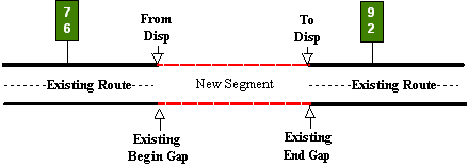Section 5: Adding Gap Filler Segments
Anchor: #i1020970Gap Filler Segment Defined
A Gap Filler Segment is a designated highway section that connects two route segments that already exist in TRM, creating a continuous route flow. New construction or route realignment adds this new section. Prior to the addition of the gap filler, a gap existed in the route. The existence of non-contiguous route segments, partial route deletions, or partial route redesignations created this gap situation.
Input only the ‘From’Reference Marker Number, which resides on the existing route, not the new segment. It is the marker closest to the beginning of a roadway gap, but resides sequentially before the gap.
Anchor: #i1020994Determining Length of Gap Filler
Determining the length of the new segment requires both the ‘From’ and ‘To’ Displacement fields (see Figure 5‑9 below):
- The ‘From’ Displacement is the distance from the given marker to the existing beginning of the roadway gap, which is the beginning of the new segment
- The ‘To’ Displacement is the distance from the given marker to the ending of the new segment
The calculated length of the new segment is the difference between the ‘From’ Displacement and the ‘To’ Displacement.
Figure 5-9. Adding a new segment to fill in a gap between two existing segments of a route or routes.
Anchor: #i1021029Input—Add Gap Filler
Follow these input instructions to add gap filler:
|
Step |
Action |
Input |
|---|---|---|
|
1 |
(For instructions to log onto the system, click this link) From the TPP Database Maintenance Menu, select Update-Code 12A and press <E>; the Job Location screen appears |
- |
|
2 |
Input Location Key fields |
Do not input the ‘To’ Reference Marker Number
|
|
3 |
Input Feature Data fields and press <F2>; the system updates TRM with the new route information and displays the message “Transaction completed successfully” |
|
|
4 |
To input another Update-Code, press <F3> to exit back to the TPP Database Maintenance Menu To exit back to the TRM Main Menu, press <F10> (For instructions to log off the system, click this link) |
- |
System Response. While adding this new fill segment, the TRM system automatically:
- Adjusts:
-
- DFO for all affected reference markers
- Distance between markers for all affected markers
- Removes the associated gap record located on the TRM-FEATURE file
- Copies the value of District-Id into the Maintenance District field.