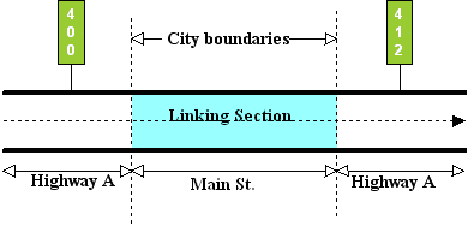Section 4: Off-System Link Segments
Anchor: #i1011774Off-System Link Defined
A highway designation that stops at its intersection with a given local road or street and resumes from another point on the same or different local road or street, with a driveable connection between the two points, creates an off-system link. Off-System links exist only at roadway gap locations on the interrupted route. Add, update, or delete linked route segments like other point data (because they are stored as point data):
- Mileage within the linked segment determines Distance From Origin and Distance Between Markers for the Signed Highway
- The system removes this mileage from the Signed Highway for Federal mileage reports
- If the Signed Highway fields, Link Signed Highway fields, or the Link Type Code is incorrect, delete and re-enter the link.
-
EXAMPLE: In Figure 9‑8, Main Street interrupts Highway A; enter as the Signed Highway; no entry for the Link Signed Highway (the shaded area is the linked section.):
-
Figure 9-8. Main St. linking segments of Highway A is an off-system link.
Input—Off-System Link
Follow these input instructions to add off-system link:
|
Step |
Action |
Input |
|---|---|---|
|
1 |
(For instructions to log onto the system, click this link) From the TPP Database Maintenance Menu, select Update-Code 32I and press <E>; the Network Change Data screen displays |
|
|
2 |
Input Location Key fields |
|
|
3 |
Input remaining fields and press <F2>; a prompting message requests confirmation to add the links and displays the message “Transaction completed successfully” |
NOTE: DO NOT input any fields for the Linked Signed Highway, or for the From or To Reference Marker fields. The off-system route is not state-maintained, has no designation, and no reference markers
|
|
4 |
To input another Update-Code, press <F3> to exit back to the TPP Database Maintenance Menu To exit back to the TRM Main Menu, press <F10> (For instructions to log off the system, click this link) |
System Response. While adding the new link, the TRM system automatically:
- Removes the gap record located in the TRM-Feature file for the interrupted route
- Increases the:
-
- mileage of the interrupted route by the length of the off-system segment
- distance from origin for all markers succeeding the new segment by the length of the new segment
- distance between markers for the closest succeeding marker by the length of the new segment
- Creates records in TRM for the begin and end points of the link.
Follow these input instructions to delete off-system link:
|
Step |
Action |
Input |
|---|---|---|
|
1 |
(For instructions to log onto the system, click this link) From the TPP Database Maintenance Menu, select Update-Code 31I and press <E>. Result: The Network Change Data screen appears |
|
|
2 |
Input Location Key fields |
|
|
3 |
Input remaining fields and press <F2>; the system retrieves record data from TRM. A prompting message “Press PF2 to confirm or PF 11 to cancel” appears |
Link Type 23 |
|
4 |
Repress <F2> to confirm deletion; the system displays the verification message “Transaction completed successfully” and deletes all data records associated with the deleted off-system link segments |
OR Press <F11> to cancel deletion; the system takes no action |
|
5 |
To input another Update-Code, press <F3> to exit back to the TPP Database Maintenance Menu To exit back to the TRM Main Menu, press <F10> (For instructions to log off the system, click this link) |
System Response. While deleting the off-system link, the TRM system automatically:
- Creates a gap record in the TRM-FEATURE file within the Signed Highway at the marker location of what was the beginning of the link
- Decreases the:
-
- mileage of the interrupted route by the length of the link segment
- distance from origin for all markers succeeding the new segment by the length of the new segment
- distance between markers for the closest succeeding marker by the length of the new segment
- Removes records in TRM for the begin and end points of the link for both routes.
Follow these input instructions to update off-system link:
|
Step |
Action |
Input |
|---|---|---|
|
1 |
(For instructions to log onto the system, click this link) From the TPP Database Maintenance Menu, select Update-Code 33I and press <E>. Result: The Network Change Data screen appears and a prompt message requests the updated link’s begin and end location points (From and To) plus any other required fields the system needs to locate the feature record |
Delete and re-enter the link if the Signed Highway fields, Link Signed Highway fields, or the Link Type Code is incorrect |
|
2 |
Input Location Key fields |
|
|
3 |
Input remaining fields and press <E>; the system retrieves record data from TRM. A prompting message “Enter Updated Link Data” appears |
Link Type 23 |
|
4 |
Input updated fields and press <F2>; the system updates the link and the verification message “Transaction completed successfully” appears. The original request for the current link update displays for another update transaction |
|
|
5 |
To input another Update-Code, press <F3> to exit back to the TPP Database Maintenance Menu To exit back to the TRM Main Menu, press <F10> twice (For instructions to log off the system, click this link) |
System Response. While updating the off-system link, the TRM system updates the existing records in TRM with the modified values - either a new Off-System Link or Notation.