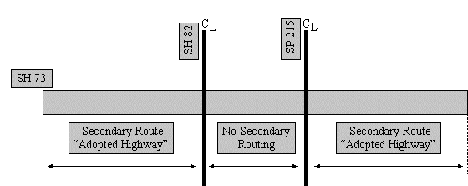Section 3: Non-Continuous Length Attributes
Anchor: #i1012515Secondary Routes Defined
The Secondary Route Designation is the only non-continuous length attribute, which TPP inputs. Secondary routes are stored as two point data records, Begin Secondary Route and End Secondary Route.
Anchor: #i1012525Secondary Route Designations
Secondary Route Designations indicate an additional designation given to any state-maintained route:
|
Value |
Secondary Route Designation |
Value |
National Highway System ( NHS) Intermodal Connectors |
|---|---|---|---|
|
A |
State Truck Route |
2 |
Major Airport |
|
B |
National Truck Route |
3 |
Major Port Facility |
|
C |
Hazardous Material Route |
4 |
Major Amtrak Station |
|
E |
Texas System |
5 |
Major Rail/Truck Terminal |
|
F |
Strategic Highway Network (STRAHNET) Route |
6 |
Major Inter-city Bus Terminal |
|
G |
STRAHNET connectors |
7 |
Major Public Transit Terminal/Multimodal Passenger Terminal |
|
H |
National Forest Highway |
8 |
Major Pipeline Terminal |
|
I |
|
9 |
Major Ferry Terminal |
|
J |
Texas Travel Trail |
||
|
K |
Parkway |
||
|
L |
Bicycle Route |
||
|
M |
Highway |
||
|
N |
Urban Route |
||
|
O |
Federal Aid |
||
|
P |
Evacuation Route |
||
|
Z |
Other Special Route |
||
|
0 |
Not a secondary route |
||
|
1 |
On the NHS, but not an NHS intermodal connector |
Figure 12-1. Secondary Routes can begin and end several times over the length of a highway.
Secondary Route Begin/End—System-generated identifier at the beginning or ending point of a secondary route. Valid values: B (beginning of secondary route segment) or E (ending of secondary route segment).
Anchor: #i1012544Input—Secondary Routes
Follow these input instructions to add secondary route
|
Step |
Action |
Input |
|---|---|---|
|
1 |
(For instructions to log onto the system, click this link) From the TPP Database Maintenance Menu, select Update-Code 32H and press <E>; the Network Change Data screen appears |
|
|
2 |
Input fields |
NOTE: Designations of different types may be consecutive or may overlap on the same roadway segment |
|
3 |
Input Feature Data fields and press <F2>; the system updates TRM with the new route information and displays the message “Transaction completed successfully” |
|
|
4 |
To input another Update-Code, press <F3> to exit back to the TPP Database Maintenance MenuTo exit back to the TRM Main Menu, press <F10>y (For instructions to log off the system, click this link) |
Follow these input instructions to delete secondary route
|
Step |
Action |
Input |
|---|---|---|
|
1 |
(For instructions to log onto the system, click this link) From the TPP Database Maintenance Menu, select Update-Code 31H and press <E>; the Network Change Data screen appears |
|
|
2 |
Input fields |
|
|
3 |
Input Feature Data fields and press <F2>; the system retrieves record data from TRM. A prompting message “Press PF2 to confirm or PF 11 to cancel” appears |
|
|
4 |
Repress <F2> to confirm deletion; the system displays the verification message “Transaction completed successfully” and deletes all data records associated with the deleted secondary routes |
OR Press <F11> to cancel deletion; the system takes no action |
|
5 |
To input another Update-Code, press <F3> to exit back to the TPP Database Maintenance MenuTo exit back to the TRM Main Menu, press <F10> |
Follow these input instructions to update secondary route attributes:
|
Step |
Action |
Entries |
|---|---|---|
|
1 |
(For instructions to log onto the system, click this link) From the TPP Database Maintenance Menu, select Update-Code 33H and press <E>; the Network Change Data screen appears and a prompt message requests the begin and end location points (From and To) of the updated secondary route plus any other required fields the system needs to locate the secondary route |
|
|
2 |
Input fields |
|
|
3 |
Input Feature Data fields and press <E>; the system retrieves record data from TRM. A prompting message “Enter Updated Attribute Data” appears |
Secondary Route value |
|
4 |
Input updated fields and press <F2>; the system updates the attribute and the verification message “Transaction completed successfully” appears. The original request for the current attributes to update displays for another update transaction |
|
|
5 |
To input another , press <F3> to exit back to the TPP Database Maintenance Menu To exit back to the TRM Main Menu, press <F10> (For instructions to log off the system, click this link) |