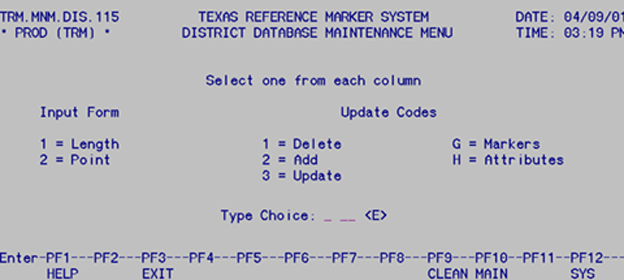Section 5: District Database Maintenance
Anchor: #i1018837Input to Begin
From the TRM Main Menu, input selection in the Type Choice field and press <E>:
|
If function is... |
Select… |
|---|---|
|
District Database Maintenance |
B |
With selection B, the District Database Maintenance Menu appears:
Figure 3-24. The District Database Maintenance Menu.
Input Update-Code in Type Choice fields and press <E> to add, update, or delete data.
Anchor: #i1018868Update Functions
This table shows all the combinations of Update-Codes for which TPP and the districts are responsible:
|
If Update Value is… |
Then function is… |
||
|---|---|---|---|
|
1--Length Data |
3--Update |
H |
Update length attributes |
|
1--Length Data |
1--Delete |
H |
Delete length attributes ( Pavement and Administrative Data) |
|
1--Length Data |
2--Add |
H |
Add length attributes ( Pavement and Administrative Data) |
|
1--Length Data |
3--Update |
H |
Update length attributes ( Pavement and Administrative Data) |
|
2--Point Data |
1--Delete |
G |
Delete reference markers |
|
2--Point Data |
2--Add |
G |
Add reference markers |
|
2--Point Data |
3--Update |
G |
Update reference markers |
|
2--Point Data |
1--Delete |
H |
Delete point attributes |
|
2--Point Data |
2--Add |
H |
Add point attributes |
|
2--Point Data |
3--Update |
H |
Update point attributes |
Follow instructions in the District Update Function Values table links to complete the function.