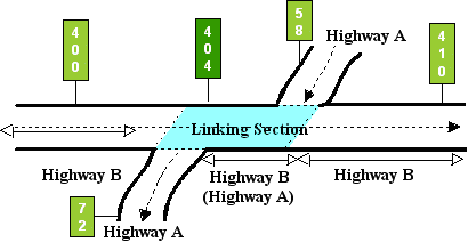Section 2: Concurrent Route Segments
Anchor: #i1011321Concurrent Route Defined
Concurrent Routes are two or more highways designated over the same physical roadway. Concurrencies can exist at roadway gaps or at the beginning or ending of the highway. Add, update, or delete linked route segments like other point data (because they are stored as point data).
EXAMPLE: In Figure 9‑5, data for Highway A is interrupted by Highway B, but the designation of A is carried on the roadway segment along with B. For concurrent route segments, one route is the primary route (Highway B) and any others within the roadway segment are secondary routes (Highway A):
Figure 9-5. Concurrent segment of Highways A and B shaded.
Primary Route is the highest ranked highway system of all routes designated within the route segment:
- If within the same highway system, the primary route segment has the lowest number of the other routes
- All data values located within the link segment store with the primary route. This includes roadway mileage
- It is also referred to as the Linking Signed Highway or Continuous Route.
Secondary Route is the other highway designated over the same route segment as the primary route:
- It has no data attributes located on the route segment stored with it
- Mileage within the route segment determines Distance From Origin and Distance Between Markers, but is removed for Federal mileage reports
- It is also referred to as the Signed Highway or Interrupted Route.
Input—Add to Gap or End of Route
Follow these input instructions to add concurrency to gap or end of route:
|
Step |
Action |
Input |
|---|---|---|
|
1 |
(For instructions to log onto the system, click this link) From the TPP Database Maintenance Menu, select Update-Code 32I and press <E>; the Network Change Data screen appears |
Do not add a concurrency to the highway beginning if the marker is located at the exact beginning |
|
2 |
Input Location Key fields |
|
|
3 |
Input remaining fields and press <F2>; the system updates all data records associated with the new link and displays the verification message “Transaction completed successfully” |
|
|
4 |
To input another Update-Code, press <F3> to exit back to the TPP Database Maintenance Menu To exit back to the TRM Main Menu, press <F10> (For instructions to log off the system, click this link) |
- |
System Response. While adding the new concurrency, the TRM system automatically:
- Removes the gap record located in the TRM-Feature file for the interrupted route
- Increases the:
-
- mileage of the interrupted route by the length of the concurrent segment
- distance from origin for all markers succeeding the new segment by the length of the new segment
- distance between markers for the closest succeeding marker by the length of the new segment
- Generates the To Marker location of the segment for the Signed Highway
- Creates:
-
- records in TRM for the begin and end points of the link
- a new record with placeholder marker 9999 to mark the new ending of the Signed Highway, if the concurrency is added to the end of the route.
Input—Delete Within or at End of Route
Follow these input instructions to delete concurrency within or at end of route:
|
Step |
Action |
Input |
|---|---|---|
|
1 |
(For instructions to log onto the system, click this link) From the TPP Database Maintenance Menu, select Update-Code 31I and press <E>; the Network Change Data screen appears |
- |
|
2 |
Input Location Key fields |
|
|
3 |
Input remaining fields and press <F2>; the system retrieves record data from TRM. A prompting message “Press PF2 to confirm or PF 11 to cancel” appears |
|
|
4 |
Repress <F2> to confirm deletion; the system displays the verification message “Transaction completed successfully” and deletes all data records associated with the deleted concurrent route segments |
OR Press <F11> to cancel deletion; the system takes no action |
|
5 |
To input another Update-Code, press <F3> to exit back to the TPP Database Maintenance Menu To exit back to the TRM Main Menu, press <F10> (For instructions to log off the system, click this link) |
- |
System Response. While deleting the concurrency, the TRM system automatically:
- Creates a gap record in the TRM-FEATURE file within the Signed Highway at the marker location of what was the beginning of the concurrency
- Decreases the:
-
- mileage of the interrupted route by the length of the concurrent segment
- distance from origin for all markers succeeding the new segment by the length of the new segment
- distance between markers for the closest succeeding marker by the length of the new segment
- Removes records in TRM for the begin and end points of the link for both routes
- Creates a new record with placeholder marker 9999 to mark the new ending of the Signed Highway, if the concurrency is deleted from the end of the route.
Input—Update Within or at End of Route
Follow these input instructions to update concurrency within or at end of route:
|
Step |
Action |
Input |
|---|---|---|
|
1 |
(For instructions to log onto the system, click this link) From the TPP Database Maintenance Menu, select Update-Code 33I and press <E>; the Network Change Data screen appears and a prompt message requests the updated link’s begin and end location points (From and To), plus any other required fields the system needs to locate the feature record |
Delete and re-enter the link if the Signed Highway fields, Link Signed Highway fields, or the Link Type Code is incorrect |
|
2 |
Input Location Key fields |
|
|
3 |
Input remaining fields and press <E>; the system retrieves record data from TRM. A prompting message “Enter Updated Link Data” appears |
|
|
4 |
Input the update information fields and press <F2>; the system updates the link and the verification message “Transaction completed successfully” appears. The original request for the current link update displays for another update transaction |
|
|
5 |
To input another Update-Code, press <F3> to exit back to the TPP Database Maintenance Menu To exit back to the TRM Main Menu, press <F10> (For instructions to log off the system, click this link) |
- |
System Response. While updating the concurrency, the system automatically updates the existing records in TRM with the modified values - either a new Link Type or a notation.
Anchor: #i1011511Input—Add to Beginning of Route
Follow these input instructions to add concurrency to beginning of route:
|
Step |
Action |
Input |
|---|---|---|
|
1 |
(For instructions to log onto the system, click this link) From the TPP Database Maintenance Menu, select Update-Code 32I and press <E>; the Network Change Data screen displays |
- |
|
2 |
Input Location Key fields |
NOTE: DO NOT input the To Reference Marker group |
|
3 |
Input remaining fields and press <F2>; the system updates all data records associated with the new link and displays the verification message “Transaction completed successfully” |
|
|
4 |
To input another Update-Code, press <F3> to exit back to the TPP Database Maintenance Menu To exit back to the TRM Main Menu, press <F10> (For instructions to log off the system, click this link) |
- |
System Response. While adding the new concurrency, the system automatically:
- Creates a new record with placeholder marker 0000 to mark the new beginning of the Signed Highway
- Increases the:
-
- mileage of the interrupted route by the length of the concurrent segment
- Distance From Origin for all markers succeeding the new segment by the length of the new segment
- distance between markers for the closest succeeding marker by the length of the new segment
- Creates records in TRM for the begin and end points of the link.
Input—Delete from Beginning of Route
Follow these input instructions to delete concurrency from beginning of route:
|
Step |
Action |
Input |
|---|---|---|
|
1 |
(For instructions to log onto the system, click this link) From the TPP Database Maintenance Menu, select Update-Code 31I and press <E>; the Network Change Data screen appears |
- |
|
2 |
Input Location Key fields |
|
|
3 |
Input remaining fields and press <F2>; the system retrieves record data from TRM. A prompting message “Press PF2 to confirm or PF 11 to cancel” appears |
|
|
4 |
Repress <F2> to confirm deletion; the system displays the verification message “Transaction completed successfully” and deletes all data records associated with the deleted concurrent route segments |
OR Press <F11> to cancel deletion; the system takes no action |
|
5 |
To input another Update-Code, press <F3> to exit back to the TPP Database Maintenance Menu To exit back to the TRM Main Menu, press <F10> (For instructions to log off the system, click this link) |
- - |
System Response. While deleting the concurrency, the system automatically:
- Creates a new record with placeholder marker 0000 to mark the new beginning of the Signed Highway
- Decreases the:
-
- mileage of the interrupted route by the length of the concurrent segment
- distance from origin for all markers succeeding the new segment by the length of the new segment
- distance between markers for the closest succeeding marker by the length of the new segment
- Removes records in TRM for the begin and end points of the link.
Input—Update to Beginning of Route
Follow these input instructions to update concurrency to beginning of route:
|
Step |
Action |
Input |
|---|---|---|
|
1 |
(For instructions to log onto the system, click this link) From the TPP Database Maintenance Menu, select Update-Code 33I and press <E>; the Network Change Data screen appears and a prompt message requests the updated link’s begin and end location points (From and To) plus any other required fields the system needs to locate the feature record |
Delete and re-enter the link if the Signed Highway fields, Link Signed Highway fields, or the Link Type Code is incorrect |
|
2 |
Input Location Key fields |
|
|
3 |
Input remaining fields and press <E>; the system retrieves record data from TRM. A prompting message “Enter Updated Link Data” appears |
|
|
4 |
Input the updated fields and press <F2>; the system updates the link and the verification message “Transaction completed successfully” appears. The original request for the current link update displays for another update transaction |
Notation (optional) |
|
5 |
To input another Update-Code, press <F3> to exit back to the TPP Database Maintenance Menu To exit back to the TRM Main Menu, press <F10> (For instructions to log off the system, click this link) |
- |
System Response. While updating the concurrency, the TRM system automatically updates the existing records in TRM with the modified values - either a new Link Type or Notation.