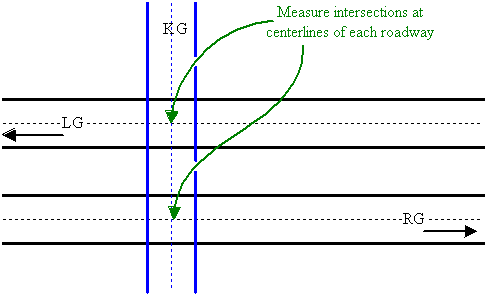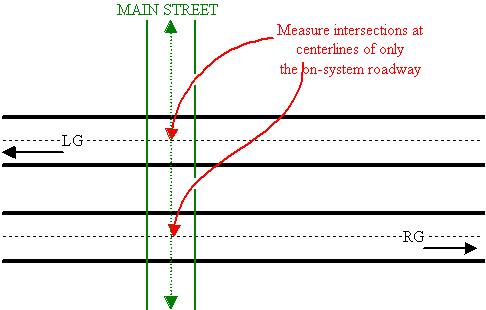Section 2: Intersecting Roadways
Anchor: #i1085641On-System and Off-System Intersections Defined
On-system intersecting roadways consist of an on-system roadway (the Signed Highway) intersecting with another on-system roadway (the Intersecting Signed Highway). TxDOT maintains both of the roadways. Off-system intersecting roadways consist of an on-system roadway (the Signed Highway) intersecting with an off-system roadway.
Anchor: #i1085653Definitions
Channelized Intersection—At-grade single roadbed intersection in which traffic is directed into definite paths by traffic control devices, such as islands, turn lanes, curbs, painted asphalt, or concrete medians; not considered to be a change in the highway design (Roadway Feature value 33, Intersection Type D).
Complement Record—Companion record to every on-system intersection record. Both records must reside in TRM in order for the ARI diagram to display the route intersection correctly.
EXAMPLE: The complement record of SH 100 intersecting with FM 2929 is FM 2929 intersecting with SH 100.
Intersecting Reference Marker Group—Provides the exact reference marker location of the intersection from the perspective of the Intersecting Signed Highway; consists of the Reference Marker Number + Reference Marker Suffix + Reference Marker Displacement:
- Number—Official number posted on the Intersecting Signed Highway route. Used together with the other components of the Intersecting Reference Marker Group to locate the exact point of roadway intersection. Determine a valid value by the function
- Suffix—Posted suffix character, if any, appended to the intersecting reference marker number on the intersecting signed highway route. Used together with the other components of the intersecting reference marker group to locate the intersection of this route with other routes stored in TRM.
- Sign—Symbol indicating the ascending or descending direction of an on-system route intersection from the posted Intersecting Reference Marker Number + Suffix.
- Displacement—Distance in miles from the Intersecting Reference Marker + Suffix on the Intersecting Signed Highway route to the intersection with another on-system
Intersecting Roadbed-Id—Identifies which roadbed intersects with another on-system roadway. First character identifies each physically separate roadbed and the second character identifies the elevation of the roadbed. Determine valid values by the function.
Intersecting Signed Highway System—Represents the posted designation approved by the Texas Transportation Commission for an intersecting segment of highway:
- Highway—Consists of the Intersecting Signed Highway System + Intersecting Signed Highway Number + Intersecting Signed Highway Suffix
- Number—Identification number associated with the Intersecting Signed Highway System
- Suffix—Character appended to the Intersecting Signed Highway Number to further partition the number or, in the case of business routes, to indicate geographical routing. Determine valid values from the Intersecting Signed Highway System
Intersection Type (Int Type)—Indicates the type of intersection or interchange.
On-System Intersection—(Roadway Feature value 33) An on-system roadway (the Signed Highway) intersecting with another on-system roadway (the Intersecting Signed Highway). Off-system intersecting route has no Intersecting Signed Highway nor Intersecting Reference Marker location associated with it:
Frontage Road—(Intersecting Feature Type 31) Any frontage road of any roadway designated by the Texas Transportation Commission, listed in the Highway Systems values; Roadbed-Id’s A, B, X, and Y.
Mainlane—(Intersecting Feature Type 11) Any main driving lane of any roadway designated by the Texas Transportation Commission, listed in the Highway Systems values; Roadbed-Id’s K, l, r, M, P, S, T, and N.
Roadway—Any roadway designated by the Texas Transportation Commission, listed in the Highway Systems values; Roadbed-Id’s A, B, C, k, l, m, P, r, s, t, N, X, and Y.
Anchor: #i1085765Input—On-System Intersecting Roadways
Input intersecting roadways according to these two tables for complete TRM documentation. Example: Highway B contains both left and right frontage roads and Highway A completely crosses Highway B; input three transactions:
|
Step |
Input |
|---|---|
|
1 |
Highway A crossing the Highway B left frontage roadbed (X) |
|
2 |
Highway A crossing the Highway B mainlane roadbeds (L + R = N) |
|
3 |
Highway A crossing the Highway B right frontage roadbed (A) |
Then continuing the above example input three more transactions:
|
Step |
Input |
|---|---|
|
1 |
Highway B left frontage road crossing Highway A |
|
2 |
Highway B mainlane roadbeds crossing Highway A |
|
3 |
Highway B right frontage road crossing Highway A |
Channelized Intersections are the only exception to this rule. These special intersections have only a Signed Highway, not an Intersecting Signed Highway.
Figure 11-3. On-system intersection. Remember to input the complements!
Follow these input instructions to add intersecting roadway:
|
Step |
Action |
Input |
|---|---|---|
|
1 |
(For instructions to log onto the system, click this link) From the TPP or District Database Maintenance screen, select Update-Code 22H and press <E>; the Point Data screen appears |
- |
|
2 |
Enter Location Key fields |
|
|
3 |
Enter Feature Data fields and press <F2>; the system updates TRM with the new on-system intersection data and displays the message “Transaction completed successfully” |
|
|
4 |
To enter other add feature transactions, press <F9> to clean the screen (optional) and repeat the first step To enter another Update-Code, press <F3> to exit back to the TPP/District Database Maintenance Menu To exit back to the TRM Main Menu, press <F10> (For instructions to log off the system, click this link) |
- |
Follow these input instructions to delete intersecting roadway:
|
Step |
Action |
Input |
|---|---|---|
|
1 |
(For instructions to log onto the system, click this link) From the TPP or District Database Maintenance screen, select Update-Code 21H and press <E>; the Point Data screen appears |
- |
|
2 |
Input Location Key fields NOTE: The system requires only one delete transaction to delete both the intersection and its complement |
|
|
3 |
Input Feature Data fields and press <F2>; the system retrieves record data from TRM. A prompting message “Press PF2 to confirm or PF 11 to cancel” appears |
|
|
4 |
Repress <F2> to confirm deletion; the system displays the verification message “Transaction completed successfully” and deletes all data records associated with the deleted On-System Intersecting Roadways |
OR Press <F11> to cancel deletion; the system takes no action |
|
5 |
To input another Update-Code, press <F3> to exit back to the TPP/District Database Maintenance Menu To exit back to the TRM Main Menu, press <F10> (For instructions to log off the system, click this link) |
- |
Follow these input instructions to update intersecting roadway location:
|
Step |
Action |
Input |
|---|---|---|
|
1 |
(For instructions to log onto the system, click this link) From the TPP or District Database Maintenance screen, select Update-Code 23H and press <E>; the Update Selection Menu appears |
- |
|
2 |
Input an X by Update Attribute Location and press <E>; a prompt message requests the updated feature’s location plus any other required fields the system needs to locate the feature record |
- |
|
3 |
Input Location Key fields; the system retrieves record data from TRM. A prompting message “Enter new Reference-Marker location” appears |
|
|
4 |
Input update fields and press <F2>; the system updates the location and the verification message “Transaction completed successfully” appears. The original request for the current location to update displays for another update transaction |
|
|
5 |
To select Update Attribute Elements, press <F3> to exit back to the Update Selection menu To input another Update-Code, press <F3> twice to exit back to the TPP/District Database Maintenance Menu To exit back to the TRM Main Menu, press <F10>
|
- |
Follow these input instructions to update intersecting roadway attributes:
|
Step |
Action |
Input |
|---|---|---|
|
1 |
(For instructions to log onto the system, click this link) From the TPP or District Database Maintenance screen, select Update-Code 23H and press <E>; the Update Selection Menu appears |
- |
|
2 |
Input an X by Update Attribute Elements; a prompt message requests the updated feature’s location plus any other required fields the system needs to locate the feature record |
- |
|
3 |
Input Location Key fields |
|
|
4 |
Input Feature Data fields and press <E>; the system retrieves record data from TRM. A prompting message “Enter Updated Attribute Data” appears |
|
|
5 |
Input update fields and press <F2>; the system updates the feature’s data attributes and the verification message “Transaction completed successfully” appears. The original request for the current attributes to update displays for another update transaction |
|
|
6 |
To select Update Attribute Location, press <F3> to exit back to the Update Selection menu To input another Update-Code, press <F3> twice to exit back to the TPP/District Database Maintenance Menu To exit back to the TRM Main Menu, press <F10> (For instructions to log off the system, click this link) |
- |
Anchor: #i1085810
Off-System Intersecting Roadways
Because On-System Intersecting roadways intersect with:
- Local roads (i.e., county roads, city streets)
- Federal lands roads (i.e., Federal parks)
- State lands roads (i.e., State parks)
- Toll Roads (open to traffic for a fee),
do not input the Intersecting Signed Highway and Intersecting Reference Marker fields. TxDOT maintains only the Signed Highway:
Figure 11-4. No complements exist in off-system intersections.
Anchor: #i1085857Input—Off-System Intersections
Follow these input instructions to add off-system intersection:
|
Step |
Action |
Input |
|---|---|---|
|
1 |
(For instructions to log onto the system, click this link) From the TPP or District Database Maintenance screen, select Update-Code 22H and press <E>; the Point Data screen appears |
- |
|
2 |
Enter Location Key fields |
|
|
3 |
Enter Feature Data fields and press <F2>; the system updates TRM with the new off-system intersection data and displays the message “Transaction completed successfully” |
|
|
4 |
To enter other add feature transactions, press <F9> to clean the screen (optional) and repeat the first step To enter another Update-Code, press <F3> to exit back to the TPP/District Database Maintenance Menu To exit back to the TRM Main Menu, press <F10> (For instructions to log off the system, click this link) |
- |
Follow these input instructions to delete off-system intersection:
|
Step |
Action |
Input |
|---|---|---|
|
1 |
(For instructions to log onto the system, click this link) From the TPP or District Database Maintenance screen, select Update-Code 21H and press <E>. Result: The Point Data screen appears |
- |
|
2 |
Input Location Key fields |
|
|
3 |
Input Feature Data fields and press <F2>; the system retrieves record data from TRM. A prompting message “Press PF2 to confirm or PF 11 to cancel” appears |
|
|
4 |
Repress <F2> to confirm deletion; the system displays the verification message “Transaction completed successfully” and deletes all data records associated with the deleted Off-System Intersecting Roadways |
OR Press <F11> to cancel deletion; the system takes no action |
|
5 |
To input another Update-Code, press <F3> to exit back to the TPP/District Database Maintenance Menu To exit back to the TRM Main Menu, press <F10> (For instructions to log off the system, click this link) |
- |
Follow these input instructions to update off-system intersection location:
|
Step |
Action |
Input |
|---|---|---|
|
1 |
(For instructions to log onto the system, click this link) From the TPP or District Database Maintenance screen, select Update-Code 23H and press <E>; the Update Selection Menu appears |
- |
|
2 |
Input an X by Update Attribute Location and press <E>; a prompt message requests the updated feature’s location plus any other required fields the system needs to locate the feature record |
- |
|
3 |
Input Location Key fields; the system retrieves record data from TRM. A prompting message “Enter new Reference-Marker location” appears |
|
|
4 |
Input update fields and press <F2>; the system updates the location and the verification message “Transaction completed successfully” appears. The original request for the current location to update displays for another update transaction |
|
|
5 |
To select Update Attribute Elements, press <F3> to exit back to the Update Selection menu To input another Update-Code, press <F3> twice to exit back to the TPP/District Database Maintenance Menu To exit back to the TRM Main Menu, press <F10> (For instructions to log off the system, click this link) |
- |
Follow these input instructions to update off-system intersection attributes:
|
Step |
Action |
Input |
|---|---|---|
|
1 |
(For instructions to log onto the system, click this link) From the TPP or District Database Maintenance screen, select Update-Code 23H and press <E>; the Update Selection Menu appears |
- |
|
2 |
Input an X by Update Attribute Elements and press <E>; a prompt message requests the updated attribute’s location plus any other required fields the system needs to locate the feature record |
- |
|
3 |
Input Location Key fields |
|
|
4 |
Input Feature Data fields and press <E>; the system retrieves record data from TRM. A prompting message “Enter Updated Attribute Data” appears |
|
|
5 |
Input update fields and press <F2>; the system updates the feature’s data attributes and the verification message “Transaction completed successfully” appears. The original request for the current attributes to update displays for another update transaction |
|
|
6 |
To select Update Attribute Location, press <F3> to exit back to the Update Selection menu To input another Update-Code, press <F3> twice to exit back to the TPP/District Database Maintenance Menu To exit back to the TRM Main Menu, press <F10> (For instructions to log off the system, click this link) |
- |